MFC-J5620DW
FAQs & Troubleshooting |

MFC-J5620DW
Date: 12/09/2015 ID: faq00100202_000
When I print documents that contain tables or images with lines, such as technical drawings, the lines are not straight or aligned.
The following image shows an example of not straight or aligned lines:
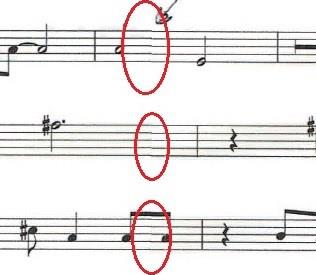
To ensure that the lines are aligned correctly and resolve the issue, use the Vertical Line Alignment function in the printer driver settings.
Use the Vertical Line Alignment function in the printer driver settings:
-
Open the Printing Preferences dialog box.(See the "Change the printer driver settings" FAQ.)
-
Select the Advanced tab.
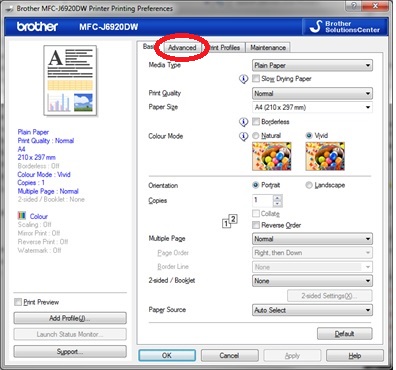
-
In the Advanced tab, click Other Print Options(K).
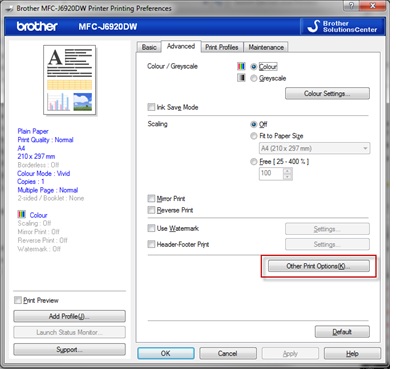
-
Select the Vertical Line Alignment function, and then select the paper size you want. Click OK.
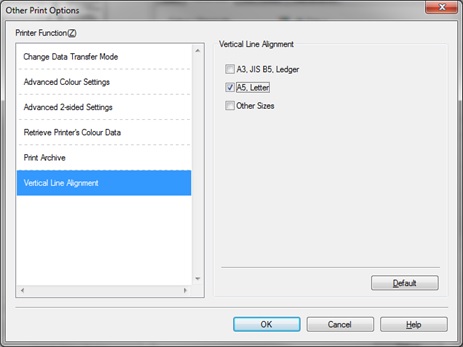
If the Vertical Line Alignment function is not available, update the printer driver.
Update the Printer Driver to the latest version :
- Click here to go to the Downloads section, and download the Add Printer Wizard Driver.
-
Extract the files to the Downloads folder. If needed, click Browse(R) to choose where you want to extract the files.
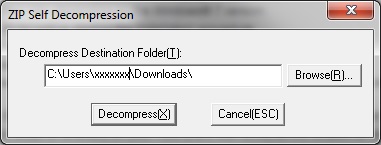
The 32_64 folder,which contains the required driver files, will be created.
-
Go to Devices & Printers, right-click your Brother machine, and then click Printer Properties.
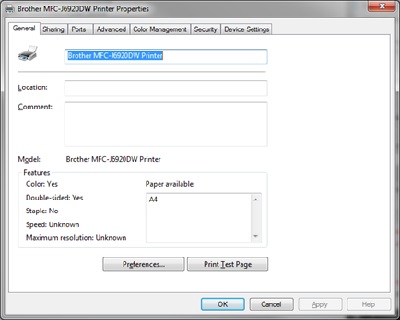
-
Select the Advanced tab, and then click New Driver.
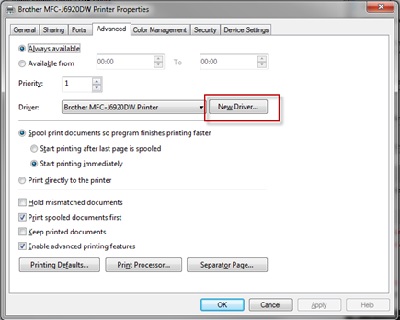
-
The Add Printer Driver Wizard starts. Click Next, and then click Have Disk.
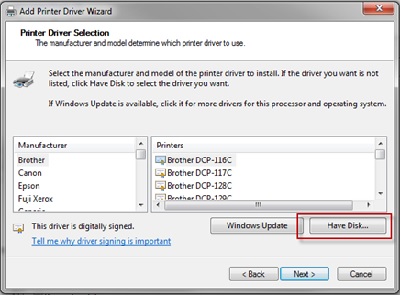
-
Click Browse.
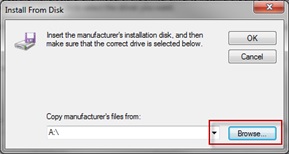
-
Locate the Downloads folder, and then select the 32_64 folder. Select one of the files, click Open, and then click OK.
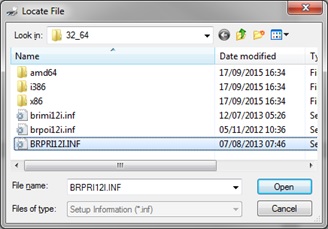
-
The new printer driver for your Brother machine appears in the Add Printer Driver Wizard window. Select the correct model, click Next, and then click Finish.
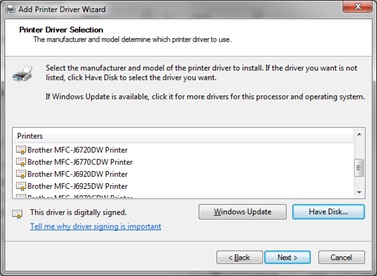
-
You can now use the Vertical Line Alignment function in the printer driver settings. Go to Use the Vertical Line Alignment Function and follow the instructions.
MFC-J4310DW, MFC-J4320DW, MFC-J4410DW, MFC-J4420DW, MFC-J4510DW, MFC-J4610DW, MFC-J4620DW, MFC-J4710DW, MFC-J5520DW, MFC-J5620DW, MFC-J5720DW, MFC-J5920DW, MFC-J6520DW, MFC-J6720DW, MFC-J6920DW, MFC-J6925DW
If you need further assistance, please contact Brother customer service:
Content Feedback
Please note this form is used for feedback only.