MFC-9420CN
FAQs & Troubleshooting |

MFC-9420CN
Date: 07/16/2009 ID: faq00000160_003
"Paper Jam B" error appears on the LCD. What should I do?
If paper is caught inside the machine, follow these steps:
These paper jams are near the fusing roller, which is extremely hot during operation. Remove the paper carefully.
Turn off the machine's power switch. To avoid injury, wait until the machine has cooled down sufficiently before you start removing the jammed paper.
Open the back cover.
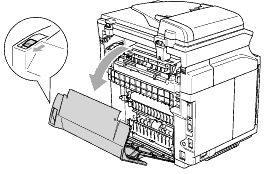
If the paper jammed while exiting the paper tray, remove the jammed paper by holding it with both hands and pulling it slowly toward you.
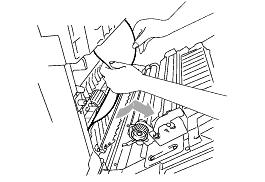
If the paper is caught in the registration roller (1), remove the jammed paper by holding it with both hands and pulling it slowly toward you.
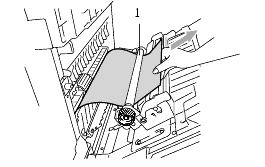
If the paper is caught in the fusing roller, release the fusing unit pressure release levers on both sides.
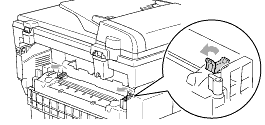
Remove the jammed paper at the back of the machine by holding it with both hands and pulling it slowly toward you.
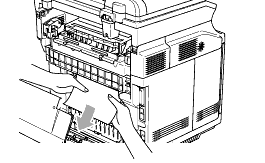
Turn the machine around and continue to try removing the jammed paper from the fusing unit.
Open the scanner unit (2) of the machine. (Please make sure the back cover (1) is open.)
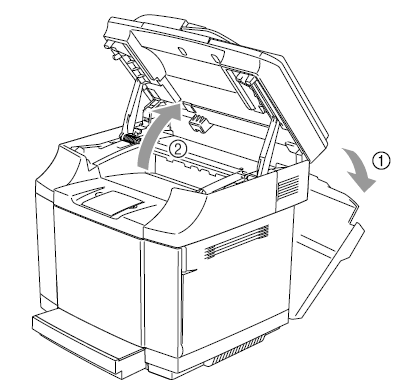
The fusing unit and the parts around it are hot! Be sure to wait until the fusing unit has cooled down sufficiently before replacing the fusing unit. If you touch the hot parts, you might get injured.
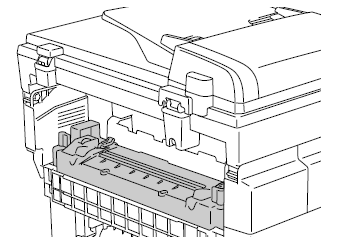
To release the fusing unit from the machine, release the lock levers that are on both sides of the fusing unit.
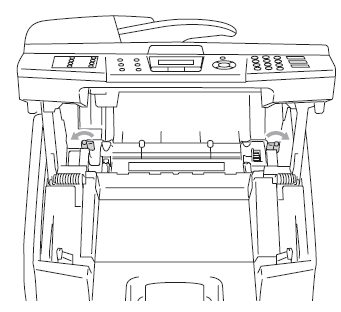
Hold the handles on both sides as you take the fusing unit out of the machine.
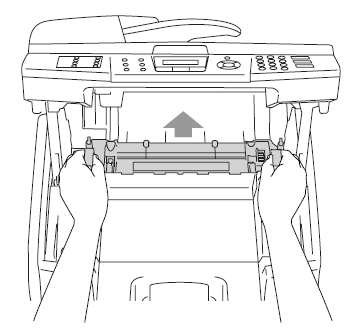
Place the fusing unit turning it back as shown below. Please make sure the white gear is located in the left side. Try turning the white gear away, this will possibly remove the jammed paper.
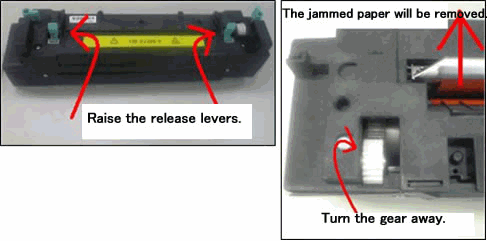
Do not apply force when you move the gear. If the gear is not free to move, please contact Brother Customer Service from "Contact Us".
After removing the jammed paper, put the fusing unit back into the machine. Be sure to insert the fusing unit completely into the machine.
Secure the fusing unit with the two lock levers that are on both sides of the fusing unit.
Move the fusing unit pressure release levers to the Set position.
Close the scanner unit and the back cover.
Turn the machine's power switch back on.
MFC-9420CN
Do you need any further assistance?
Content Feedback
Please note this form is used for feedback only.