MFC-9420CN
FAQs & Troubleshooting |

MFC-9420CN
Date: 11/08/2005 ID: faq00000020_002
How can I activate/deactivate the Toner Save Mode?
When you set Toner Save Mode to On, print appears lighter. The default setting is Off. You can change the Toner Save function in the printer driver.
We do not recommend Toner Save for printing Photo or Gray Scale images.
For PC Printing
For Windows® Users:
- Windows® 98/ 98SE/ Me/ NT/ 2000 users:
Click Start, Settings, then Printers.
Windows® XP users:
Click Start, Printers and Faxes.
- Right click on the Printer Icon and select Properties.
- Windows® 98/ 98SE/ Me/ NT users:
Open Advanced tab.
Windows® 2000/ XP users:
Click on the Printing Preference button and then open Advanced tab.
-
Select "On" or "Off" at Toner Save Mode section.
-
Click OK.
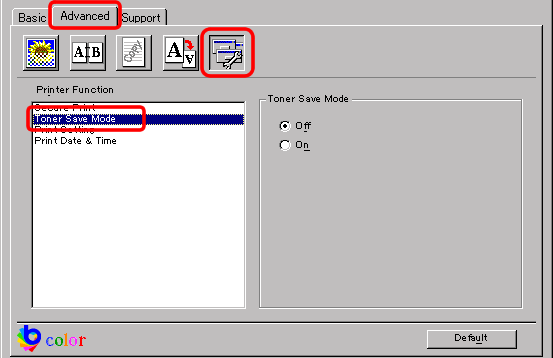
For Mac OS® 9.x Users:
- From the application software , click the File menu and select Print.
- Click on Advanced button.
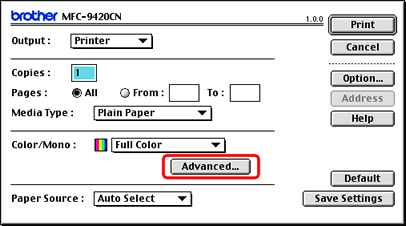
- Tick the Toner Save Mode check box and click OK.
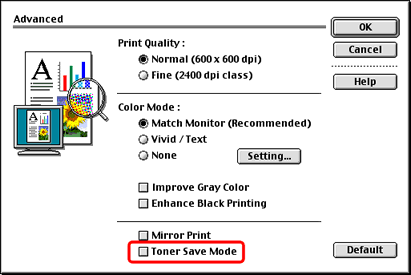
For Mac OS® X Users:
- From the application software , click the File menu and select Print.
- Click on the drop down menu to select Print Settings.
- Select Basic.
- Tick the Toner Save Mode check box.
- Click Print to start printing.
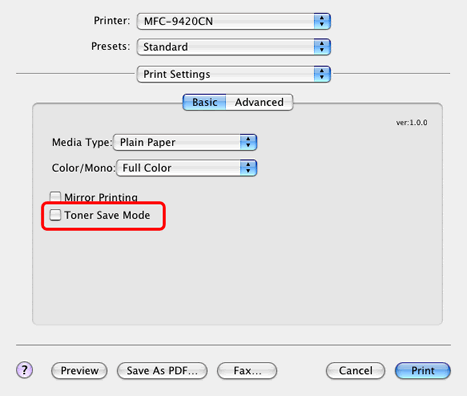
For Copying/ Receiving Faxes
- Press the Menu/Set key.
- Press the up or down navigation key to select General Setup and press Menu/Set.
- Press the up or down navigation key to select Ecology and press Menu/Set.
- Press the up or down navigation key to select Toner Save and press Menu/Set.
- Press the up or down navigation key to select "On" or "Off".
- Press Menu/Set.
- Press Stop/Exit.
We do not recommend Toner Save Mode for printing photo or gray scale images.
MFC-9420CN
If you need further assistance, please contact Brother customer service:
Content Feedback
To help us improve our support, please provide your feedback below.
Step 1: How does the information on this page help you?
Step 2: Are there any comments you would like to add?
Please note this form is used for feedback only.