HL-S7000DN
FAQs & Troubleshooting |

HL-S7000DN
Date: 10/31/2012 ID: faq00000081_011
Disable the APIPA protocol.
The Brother print server supports the Automatic Private IP Addressing (APIPA) protocol. With APIPA, DHCP clients automatically configure an IP address and subnet mask when a DHCP server is not available. The device chooses it's own IP address in the range 169.254.1.0 through to 169.254.254.255. The subnet mask is automatically set to 255.255.0.0 and the gateway address is set to 0.0.0.0.
By default, the APIPA protocol is enabled. If you want to disable the APIPA protocol, you can do so by using the control panel of the printer or Web Based Management (web browser).
If the APIPA protocol is disabled, the default IP address of a Brother print server is 192.0.0.192. However, you can easily change this IP address number to match with the IP address details of your network.
Please follow the steps below to disable APIPA.
Using the control panel:
- Press Menu.
- Press the Up or Down arrow key to choose Network. Press OK.
- Press the Up or Down arrow key to choose Wired LAN or WLAN. Press OK.
- Press the Up or Down arrow key to choose TCP/IP. Press OK.
- Press the Up or Down arrow key to choose APIPA. Press OK.
- Press the Up or Down arrow key to choose Off. Press OK.
- Press Cancel.
Using Web Based Management:
- Type http://IP address of the machine/ into your web browser.
- Make sure that your machine name is shown at the upper left.
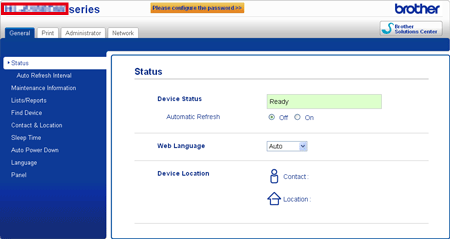
- Click on the Network tab.
- No password is required by default. Enter a password if you have set one and press the Right arrow key.
- Click Wired LAN or Wireless.
- Click TCP/IP.
- Click AUTO at the Boot Method and uncheck Enable APIPA.
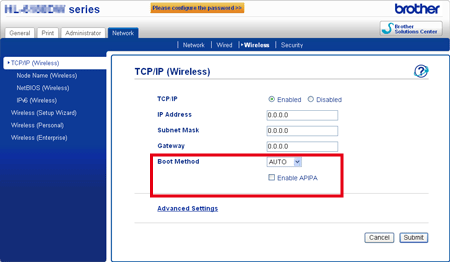
- Click Submit.
HL-S7000DN
Do you need any further assistance?
Content Feedback
Please note this form is used for feedback only.