HL-3075CW
FAQs & Troubleshooting |

HL-3075CW
Date: 09/26/2011 ID: faq00000307_012
Jam Tray 1
Note: The LCD names for the paper trays are as follows.
| Tray type | Tray name |
| Standard paper tray | TRAY1 |
If a paper jam occurs inside the paper tray, follow these steps:
- Pull the paper tray completely out of the printer.
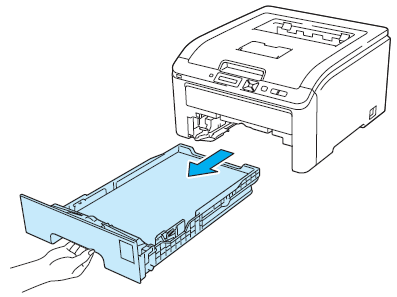
- Use both hands to slowly pull out the jammed paper.
Pulling out the jammed paper downward allows you to remove the paper easier.
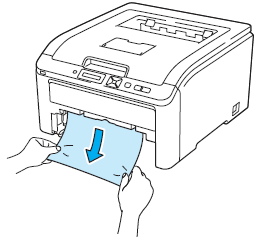
- Make sure that the paper is below the maximum paper mark.
When the maximum paper mark cannot be found or seen completely, so many papers are put. Reduce the paper in the paper tray so that it's fed properly.
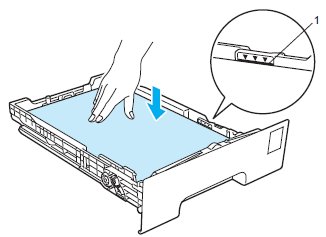
- Make sure that the paper guides are firmly in the slots.
If not, remove the paper from the paper tray and then slide the paper guides to fit the paper size while pressing the green paper-guide release lever.
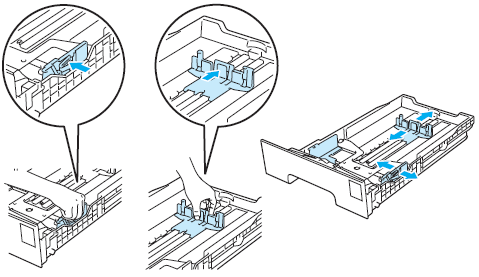
- Put the paper tray firmly back in the printer.
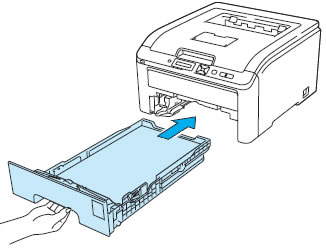
- Press Go to resume printing.
Related FAQs
HL-3040CN, HL-3045CN, HL-3070CW, HL-3075CW
If you need further assistance, please contact Brother customer service:
Content Feedback
To help us improve our support, please provide your feedback below.
Step 1: How does the information on this page help you?
Step 2: Are there any comments you would like to add?
Please note this form is used for feedback only.