HL-2270DW
FAQs & Troubleshooting |

HL-2270DW
Date: 07/30/2010 ID: faq00000310_006
JAM DUPLEX
When the JAM DUPLEX message appears, the following LED indications is shown on the control panel. The Error LED is flashing.
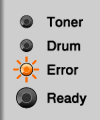
Please follow the steps below to solve the problem:
After you have just used the printer, some internal parts will be extremely hot. Wait at least 10 minutes for the machine to cool down.
- Pull the paper tray completely out of the machine.
- Pull the duplex tray completely out of the machine.

- Pull the jammed paper out of the machine or the duplex tray.
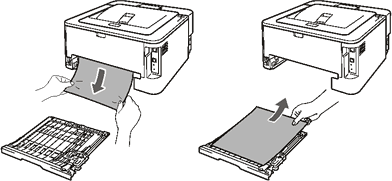
- Make sure that the jammed paper does not remain under the machine from static electricity.
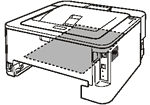
- Put the duplex tray back in the machine.
- Put the paper tray firmly back in the machine.
- Open the front cover.
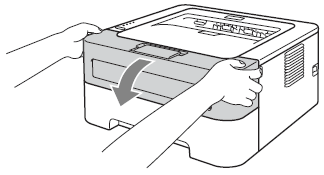
To prevent any degradation to the print quality, DO NOT touch the shaded parts shown in the illustrations.
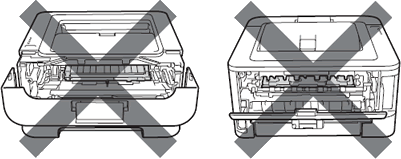
- Slowly take out the drum unit and toner cartridge assembly.
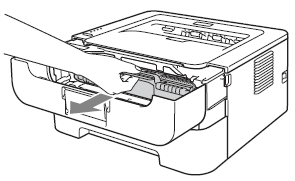
- We recommend that you put the drum unit and toner cartridge assembly on a piece of disposable paper or cloth in case you accidentally spill or scatter toner.
- To prevent damage to the machine caused by static electricity, DO NOT touch the electrodes shown in the illustration.
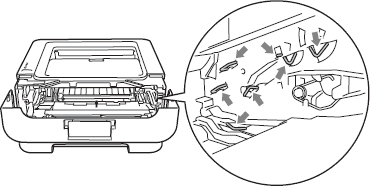
- Push down the green lock lever and take the toner cartridge out of the drum unit. Clear the jammed paper if there is any inside the drum unit.
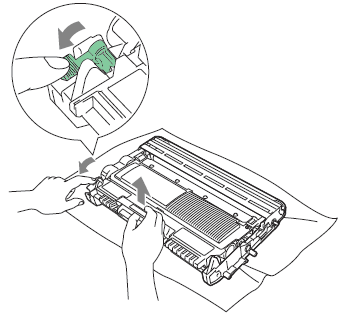
- Handle the toner cartridge carefully. If toner scatters on your hands or clothes, wipe or wash it off with cold water at once
- To prevent damage to the machine from static electricity, DO NOT touch the electrodes shown in the illustration.
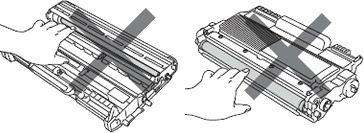
- Put the toner cartridge back into the drum unit until you hear it lock into place. If you put the cartridge in properly, the green lock lever will lift automatically.
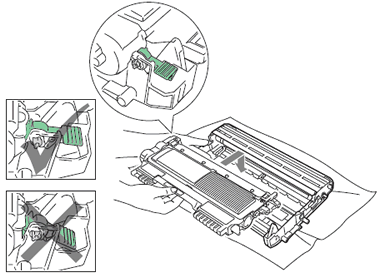
- Put the drum unit and toner cartridge assembly back into the machine.
Please confirm that you have installed both a toner cartridge and a drum unit in the machine. If you have not installed a drum unit or have installed the drum unit improperly, then this may cause a paper jam in your Brother machine.
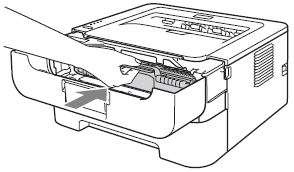
- Close the front cover.
- Make sure that the Error LED is off and then, the Ready LED lights. If the machine does not start printing automatically, press the Go button.
Always remove all paper from the paper tray and straighten the stack when you add new paper. This helps prevent multiple sheets of paper from feeding through the machine at one time and prevents paper jams.
Related FAQs
HL-2240D, HL-2270DW, HL-2275DW
If you need further assistance, please contact Brother customer service:
Content Feedback
Please note this form is used for feedback only.