HL-1870N
FAQs & Troubleshooting |

HL-1870N
Date: 09/27/2011 ID: faq00000073_008
Print on both sides of the paper(2-sided/Duplex Printing).
- If the paper is thin, it may wrinkle.
- If paper is curled, straighten it. And then place it in the paper cassette.
- Use A4, Letter or Legal size plain paper (60 to 105 gsm or 16 to 28 lb.). Do not use bond paper.
- If the paper is not feeding correctly, it may be curled. Remove the paper and straighten it.
- Load paper into the Paper Cassette or Multi-purpose Tray.
- When you use A4 or Letter size paper, set the Paper Adjustment Lever for 2-sided(Duplex) Printing to match your paper size.
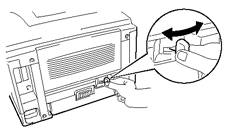
If the Paper Adjustment Lever for 2-sided(Duplex) Printing is not correctly set for the paper size, paper jams may occur and the print will be out of position on the paper.
- For Windows User
Open the Properties dialog box in the printer driver. Select Duplex Printing mode in the Advanced tab, make sure that 'Use Duplex Unit' has been selected, and then click the OK button. The printer will print on both sides of the paper automatically.
<PCL Driver>
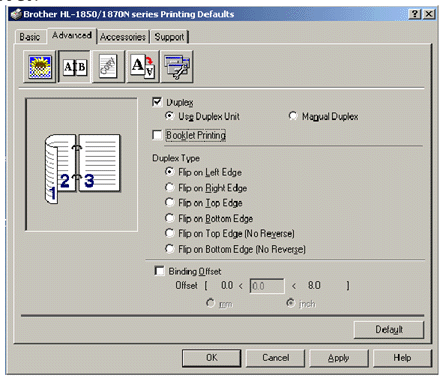
<PS Driver>
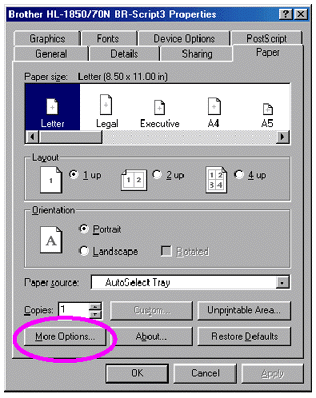
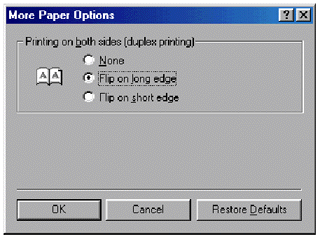
- For Macintosh User
Change the Pages per sheet setting in Layout.
- Click the 'File' menu, and then select the 'Print' option. You will see a dialogue similar to the one below:
- Click the "General" drop down box. You will see a drop down list with the following options:
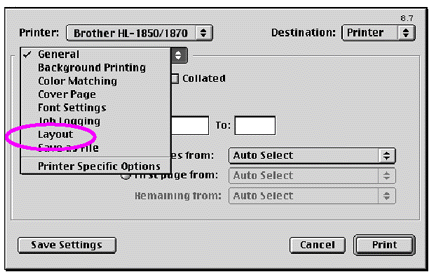
- Once on the layout page you can enable 2-sided(duplex) by selecting the "Print on Both Sides" checkbox.
From here you have the choice to select either long or short edge duplexing. Select the option you require for your print job. See the image below.
From here you have the choice to select the Pages per sheet, Layout direction and Border. Select the option you require for your print job. See the image below.
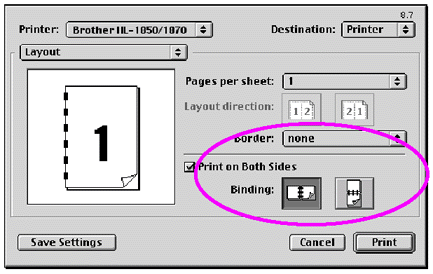
HL-1850, HL-1870N
If you need further assistance, please contact Brother customer service:
Content Feedback
To help us improve our support, please provide your feedback below.
Step 1: How does the information on this page help you?
Step 2: Are there any comments you would like to add?
Please note this form is used for feedback only.