Innov-is XV8500D
FAQs & Troubleshooting |

Innov-is XV8500D
Date: 08/27/2014 ID: faqh00100042_000
How do I calibrate the setting of the camera needle position?
Setting the camera needle position is essential when you use camera function. It is not necessary to perform this operation each time, but we recommend performing it when the needle is changed. Use the white stickers (solid) included with the machine.
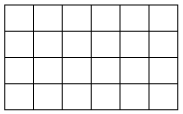
-
Hold your finger firmly on the LCD screen, and then turn on the machine.
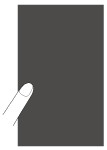
- Be careful not to touch the LCD screen prior to Step 2.
- This function can be performed with or without embroidery unit attached to machine. If attached, message screens will appear regarding movement of embroidery unit.
-
Press the “Automatic Threading” button.
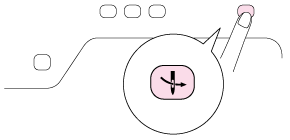
→ Camera needle position setting screen appears.
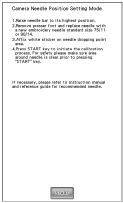
-
Follow the on-screen instructions to complete the procedure.
-
Raise needle bar to its highest position.
The “Needle Position” button cannot be used while setting the camera needle position. Turn the handwheel counterclockwise to move the needle bar.
-
Remove presser foot and replace needle with a new embroidery needle standard size 75/11 or 90/14.
-
Affix white sticker on needle dropping point area.
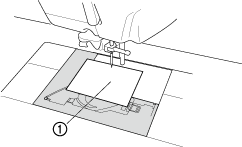
(1) White stickerUse a new sticker. The camera needle position cannot be set correctly if there is a hole in sticker or if it is dirty. If you have no new stickers, contact your nearest authorized Brother dealer.
-
Press "START" key to initiate the calibration process.
For safety please make sure area around needle is clear prior to pressing"START" key.
→ Setting the needle drop point begins.
-
Raise needle bar to its highest position.
-
The operation is finished when “OK” appears.
If “NG” appears, remove the sticker, and then follow the on-screen instructions to repeat steps 3 and 4 of step " 3 ".
If multiple attempts to set the position are not successful, contact your nearest authorized Brother dealer.
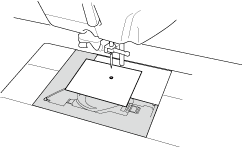
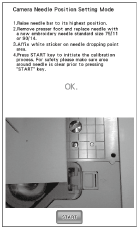
- Remove the sticker, and then turn off the machine.
Innov-is XV8500D, Innov-is XV8550D
If you need further assistance, please contact Brother customer service:
Content Feedback
Please note this form is used for feedback only.