DS-820W
FAQs & Troubleshooting |

DS-820W
Date: 01/30/2015 ID: faq00000105_028
Reset the network settings.
You can restore any settings you changed via Wi-Fi® connection (WiFi AP Setting and Password Setup) to the factory settings.
Follow the steps below to reset the network settings.
- Confirm that the scanner is turned on.
-
Set the Wi-Fi® switch to ON.
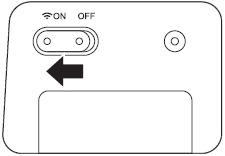
Wait about 40 seconds until the Wi-Fi® indicator turns from red to blue.
When your scanner makes a connection to your access point the Wi-Fi® indicator starts blinking blue.
-
Press and hold the scanner's reset button (1) using a pointed object, such as a needle or a fine-point pen for 10 seconds.
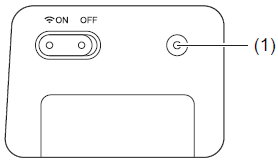
- Release the reset button. The Wi-Fi® indicator will turn red and the Wi-Fi® network settings will be restored to the factory settings.
When you press the reset button, the settings controlled by the buttons on the control panel will not be restored to the factory settings and the scanned images on the SD card will not be deleted.
DS-820W, DS-920DW
If you need further assistance, please contact Brother customer service:
Content Feedback
To help us improve our support, please provide your feedback below.
Step 1: How does the information on this page help you?
Step 2: Are there any comments you would like to add?
Please note this form is used for feedback only.