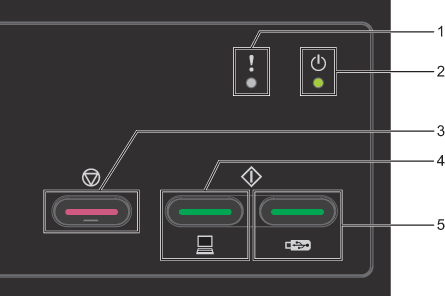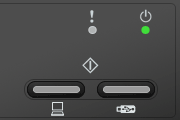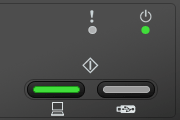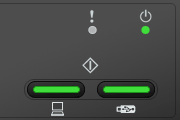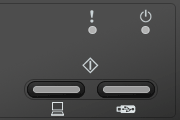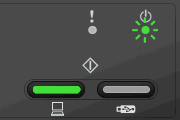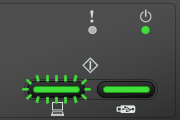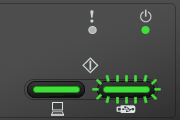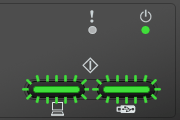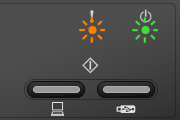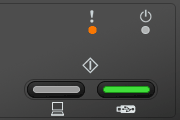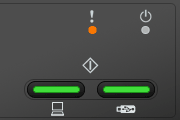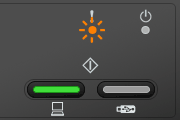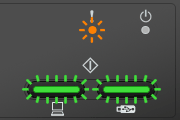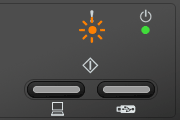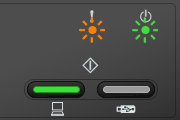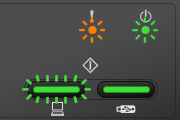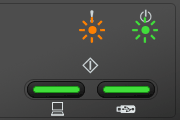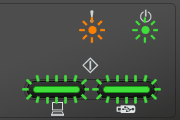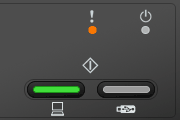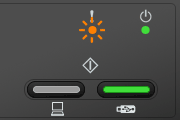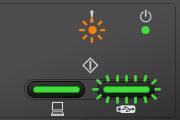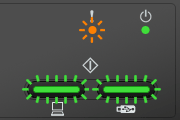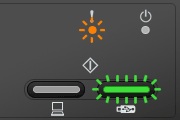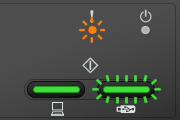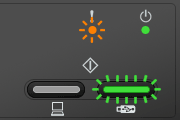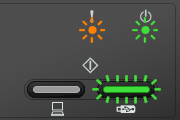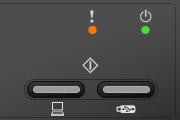ADS-2000
 |
FAQs & Troubleshooting |
What do the LED indications mean?
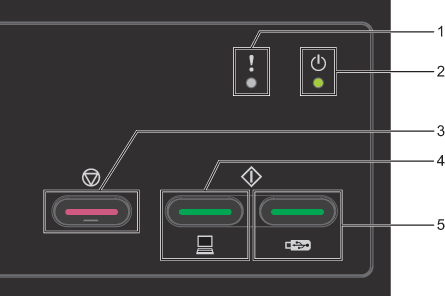
1. Error
2. Power
3. Stop
4. Scan to PC
5. Scan to USB
|
[LED indication]
The Power and Scan to PC LEDs are on.
The Error and Scan to USB LEDs are off.
Meaning of the LED Indication:
- Ready (PC connected)
The machine is connected to your computer and it is ready to scan.
Back to the examples of LED indication >> |
|
[LED indication]
The Power and Scan to USB LEDs are on.
The Error and Scan to PC LEDs are off.
Meaning of the LED Indication:
- Ready (USB connected)
The USB device is connected to the machine and the machine is ready to scan.
Back to the examples of LED indication >> |
|
[LED indication]
The Power, Scan to PC and Scan to USB LEDs are on.
The Error LED is off.
Meaning of the LED Indication:
- Ready (PC and USB connected)
The Machine is connected to your computer and the USB device is connected to the machine. The machine is ready to scan.
Back to the examples of LED indication >> |
|
[LED indication]
All LEDs are off.
Meaning of the LED Indication:
- Sleep
The Machine is in Sleep Mode (Power Save Mode). To wake up the machine, do one of the following.
- Press any key.
- Open the Top Cover.
- Load your document.
Back to the examples of LED indication >> |
|
[LED indication]
The Power LED is blinking.
The Scan to PC LED is on.
The Error and Scan to USB LEDs are off.
Meaning of the LED Indication:
- Remote Setup
Remote Setup is in process. To cancel Remote Setup, click Cancel in the Remote Setup window on your computer.
Back to the examples of LED indication >> |
|
[LED indication]
The Power and Scan to USB LEDs are on.
The Scan to PC LED is blinking.
The Error LED is off.
* The Scan to USB LED is off if the USB flash memory drive is not connected to your Brother machine.
Meaning of the LED Indication:
- Scanning to PC
Scan to PC is in process.
Back to the examples of LED indication >> |
|
[LED indication]
The Power and Scan to PC LEDs are on.
The Scan to USB LED is blinking.
The Error LED is off.
* The Scan to PC LED is off if your computer is not connected to your Brother machine.
Meaning of the LED Indication:
- Scanning to USB
Scan to USB is in process.
- Checking Device
The machine is checking the connected USB device.
Back to the examples of LED indication >> |
|
[LED indication]
The Power LED is on.
The Scan to PC and Scan to USB LEDs are blinking.
The Error LED is off.
Meaning of the LED Indication:
- Ejecting Paper
The machine is ejecting paper. When you cancel the scanning job while scanning, the paper in the ADF (automatic document feeder) will be automatically ejected in a while. If the paper will not be ejected automatically or the error is not cleared after the paper has been ejected, please press Stop.
Back to the examples of LED indication >> |
|
[LED indication]
The Power and Error LEDs are blinking.
The Scan to PC and Scan to USB LEDs are off.
Meaning of the LED Indication:
- Updating firmware
The firmware update is in process.
Back to the examples of LED indication >> |
|
[LED indication]
The Error LED is blinking.
The Scan to PC LED is on.
The Power and Scan to USB LEDs are off.
Meaning of the LED Indication:
- Front Cover is Open
Close the Front Cover of the machine.
Back to the examples of LED indication >> |
|
[LED indication]
The Power and Scan to USB LEDs are on.
The Error LED is blinking.
The Scan to PC LED is off.
Meaning of the LED Indication:
- Out of Memory
The machine's memory is full and the machine cannot scan the entire document. Do one of the following:
- Press any key.
- Turn the machine off and then on by unplugging the machine from the AC power outlet (electrical socket) and then plugging the machine in again.
Back to the examples of LED indication >> |
|
[LED indication]
The Power and Scan to PC LEDs are on.
The Error and Scan to USB LEDs are blinking.
Meaning of the LED Indication:
- Unsupported Device
An unsupported USB device such as a mouse or a mobile device which does not support USB mass storage standard is inserted into your Brother machine. Remove the USB device from the USB direct interface.
Back to the examples of LED indication >> |
|
[LED indication]
The Power LED is on.
The Error, Scan to PC and Scan to USB LEDs are blinking.
Meaning of the LED Indication:
- Hub is Unusable
Do not use a hub when connecting your computer or a USB device to your Brother machine. Unplug a hub from your Brother machine and connect the USB device directly to the USB interface.
Back to the examples of LED indication >> |
|
[LED indication]
The Error and Scan to USB LEDs are blinking.
The Power and Scan to PC LEDs are off.
Meaning of the LED Indication:
- Storage Full
The connected USB flash memory drive is full. Press any key and then do one of the following:
- Delete unused files or folders from the USB flash memory drive and then try again.
- Use a USB flash memory drive that has available space.
Back to the examples of LED indication >> |
|
[LED indication]
The Error and Scan to USB LEDs are blinking.
The Scan to PC LED is on
The Power LED is off.
Meaning of the LED Indication:
- Access Error
The USB flash memory drive was disconnected when being accessed. Press any key.
Back to the examples of LED indication >> |
|
[LED indication]
The Power LED is on.
The Error and Scan to USB LEDs are blinking.
The Scan to PC LED is off.
Meaning of the LED Indication:
- Protected Device
The connected USB flash memory drive is write-protected. Disconnect the protected USB flash memory drive, press any key and then do one of the following:
- Turn off the USB flash memory drive's write-protection and then try again.
- Use a USB flash memory drive that has write-protection turned off.
Back to the examples of LED indication >> |
|
[LED indication]
The Power, Error and Scan to USB LEDs are blinking.
The Scan to PC LED is on.
Meaning of the LED Indication:
- Too Many Files
The number of files which can be saved in the root folder of the USB flash memory drive is limited. If you can't save a scanned data even though the USB flash memory drive has available space left, it may contain too many files in the root folder. Disconnect the USB flash memory drive, press any key and then do one of the following:
- Create a new folder on the USB flash memory drive and move files to it.
- Delete unused files or folders from the root folder of the USB flash memory drive and then try again.
Back to the examples of LED indication >> |
|
[LED indication]
The Power, Error and Scan to USB LEDs are blinking.
The Scan to PC LED is off.
Meaning of the LED Indication:
- Rename the File
When you save scanned documents to the USB flash memory drive, the number of the files which can be automatically named by setting a prefix of the file name is limited to 100. Press any key and then do one of the following:
- Change the setting of the file name.
- Rename the files in the USB flash memory drive or create a new folder and move the files to it.
- Delete unused scanned files in the USB flash memory drive.
Back to the examples of LED indication >> |
|
[LED indication]
The Power and Error LEDs are on.
The Scan to PC and Scan to USB LEDs are off.
Meaning of the LED Indication:
- All scanned pages were skipped
All scanned pages were skipped as blank pages. Press any key and then do one of the following:
- Place your document, face down, top edge first in the document feeder.
- Set Blank Page Skip to Off.
Back to the examples of LED indication >> |
|
[LED indication]
The Power and Error LEDs are blinking.
The Scan to PC LED is on.
The Scan to USB LED is off.
The Power, Error and Scan to PC LEDs are blinking.
The Scan to USB LED is on.
The Power and Error LEDs are blinking.
The Scan to PC and Scan to USB LEDs are on.
Meaning of the LED Indication:
Back to the examples of LED indication >> |
If you need further assistance, please contact Brother customer service:
Content Feedback
To help us improve our support, please provide your feedback below.
Step 1: How does the information on this page help you?
Step 2: Are there any comments you would like to add?
Please note this form is used for feedback only.