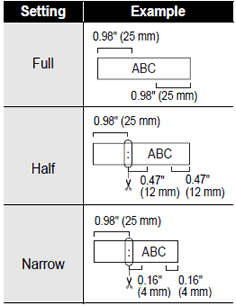PT-2030AD
FAQs & Troubleshooting |

PT-2030AD
Date: 11/19/2020 ID: faqp00001293_002
How do I eliminate the margin from the start or end of my label when printing?
Due to the construction of the tape mechanism, the one inch (25mm) piece of tape that is produced prior to every label cannot be eliminated. However, when you print more than one label continuously, the subsequent labels can be printed without the excess tape.
The following methods are useful for reducing tape use:
Method 1 - Selecting "Narrow" in the Margin setting:
This eliminates the margin at the end of the tape after printing as shown below:
- Press the [Label] key.
-
Press the cursor key
 or
or  to select "Margin".
to select "Margin". -
Press the cursor key
 or
or  to select "Narrow".
to select "Narrow".
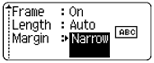
- Press [OK] key or [Enter] key.
Method 2 - Printing several labels at once by using the "Copies" or "Numbering" function:
This eliminates the margin of the subsequent labels as shown below:

- Press the [Label] key.
-
Press the cursor key
 or
or  to select "Margin".
to select "Margin". -
Press the cursor key
 or
or  to select "Narrow".
to select "Narrow". - Press [OK] key or [Enter] key.
- While holding down the [Shift] key, press the [Print] key to display the Copies screen.
-
Select "Copies" or "Numbering" using the cursor key
 or
or  .
.
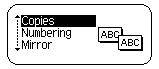
-
Press [OK] key or [Enter] key and select the number of copies to be printed using the cursor key
 or
or  , or type the number using the number keys.
, or type the number using the number keys. - Press [OK] key or [Enter] key.
Method 3 - Printing different labels continuously:
An example of the labels:

- Press the [Label] key.
- Select the "Margin" menu.
-
Select "Chain".
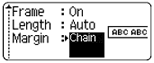
- Press [OK] key or [Enter] key.
- Enter the text.
- Press the [Print] key.
- Repeat step 5 and 6 until all labels have been created.
- After the last label is printed, hold down the [Shift] key& and press the [preview] key to finally cut the labels.
PT-2030, PT-2030AD
If you need further assistance, please contact Brother customer service:
Content Feedback
Please note this form is used for feedback only.