PT-1290
FAQs & Troubleshooting |

PT-1290
Date: 10/29/2020 ID: faqp00001475_000
How do I set tape margins and what features are they?
-
Press
 [Function] key.
[Function] key. -
Press
 to select [Margin] and press
to select [Margin] and press  .
. -
Press
 to select [Full/Half/Narrow/Chain Print] and press
to select [Full/Half/Narrow/Chain Print] and press  .
.
[Full / Half / Narrow]
For leaving equal margins on both sides of the text.
The margin lengths are as follows:

[Chain Print]
For creating a label containing text in various styles.
- Enter text.
-
Press
 , then [OK to Feed?] appears.
, then [OK to Feed?] appears. -
Press
 to enter more texts.
to enter more texts. -
Press
 , then [OK to Feed?] appears.
, then [OK to Feed?] appears.
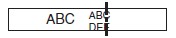
-
Press
 to feed and cut after entering the last text.
to feed and cut after entering the last text.
-
When [Half] or [Narrow] is set, feed the tape before using the cutter otherwise a part of the text may be cut off. Also, cut along the printed dots (:) with scissors so the text is centered in the label.
-
To print more than 1 copy of a label with minimum margin, set the margin [Narrow] and select [Copies] for [Print Options] function.
- Do not try to pull the tape since this may damage the tape cassette.
PT-1290
If you need further assistance, please contact Brother customer service:
Content Feedback
To help us improve our support, please provide your feedback below.
Step 1: How does the information on this page help you?
Step 2: Are there any comments you would like to add?
Please note this form is used for feedback only.