QL-600
FAQs & Troubleshooting |

QL-600
Date: 10/13/2020 ID: faqp00001613_003
The power turns off automatically.
If the "Auto Power Off" option is set, the printer turns off automatically after it has been idle for the specified period of time. Follow the instructions below to disable this option.
Download the Printer Setting Tool from the [Downloads] section of this website.
For Windows:
You can change the “Auto Power Off” setting using the Device Settings in the Printer Setting Tool.
-
Connect the printer to your computer via a USB cable, and start the Device Settings.
For details on using the Device Settings, refer to the FAQ: "Using the Device Settings (for Windows)".
-
Set [Auto Power Off] to [Off].
Click [Apply] to apply the setting and then click [Exit] to close the window.
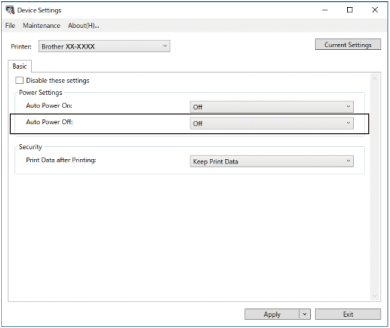
For Mac:
-
Connect the printer to your computer and turn on the printer.
-
Click [Macintosh HD] - [Applications] - [Brother] - [Printer Setting Tool] - [Printer Setting Tool.app.].
-
In the [Basic] tab, set [Auto Power Off] to [Disable].
Click [Apply Settings to the Printer] and then click [Exit] to close the window.
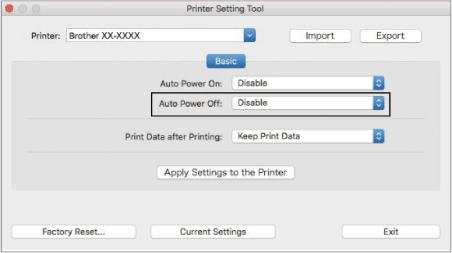
The initial [Auto Power Off] setting is 1 hour.
QL-600
If you need further assistance, please contact Brother customer service:
Content Feedback
To help us improve our support, please provide your feedback below.
Step 1: How does the information on this page help you?
Step 2: Are there any comments you would like to add?
Please note this form is used for feedback only.