MFC-J5955DW
FAQs & Troubleshooting |

MFC-J5955DW
Date: 06/28/2022 ID: faq00100355_508
Remove Paper Scraps
- If you repeatedly experience paper jams (3 times or more), the LCD displays a message asking if you want to remove the scraps.Press [Yes] to return to the Home screen.
- Press
 .
. - (MFC-J5340DW) Follow the instructions on the LCD to locate and remove the jammed paper.

During the procedure, you must load the Maintenance Sheet (included with your machine) in Landscape orientation in the manual feed slot. (If you do not have the Maintenance Sheet, use one sheet of thick Letter or A4 size paper, such as glossy paper.)
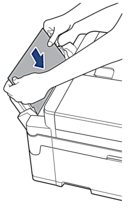
- (MFC-J5855DW/MFC-J5955DW) Follow the instructions on the LCD to locate and remove the jammed paper.

During the procedure, you must insert the Maintenance Sheet (included with your machine) into the machine in Landscape orientation through the opening as shown, until you feel it grab the paper. (If you do not have the Maintenance Sheet, use one sheet of thick Letter or A4 size paper, such as glossy paper.)

Related FAQs
MFC-J5340DW, MFC-J5855DW, MFC-J5955DW
If you need further assistance, please contact Brother customer service:
Content Feedback
To help us improve our support, please provide your feedback below.
Step 1: How does the information on this page help you?
Step 2: Are there any comments you would like to add?
Please note this form is used for feedback only.