RJ-2035B
FAQs & Troubleshooting |

RJ-2035B
Date: 10/07/2020 ID: faqp00100532_000
I cannot print correctly using the Windows printer driver
You may not be able to print correctly or the commands may be printed when using the Windows driver, if the printer uses either EZC (FBPL, EPL, ZPL, CPCL) or EZP (FBPL, EPL, ZPL, ESC/POS) firmware and the print mode is set to Line Mode.
Change the print mode from Line Mode to Page Mode:
-
Perform the printer self-test and check the firmware version.
For more information about the printer self-test, see "How to execute the printer configuration (Self-test) to debug". -
If the printer does not use either EZP or EZC firmware
Reinstall the printer driver, and then try to print again.
For more information, see "I cannot install the Windows driver.".If the printer already uses EZP or EZC firmware
Change the print mode from Line Mode to Page Mode:
Using the BPM (Brother Printer Management Tool):-
Start the BPM.
You can download the BPM from the [Downloads] section of this website. -
The printer exits Line Mode and enters Page Mode automatically.
If the BPM is already running in Line Mode, click Printer Function > Exit Line Mode to enter Page Mode.
-
Go to Control Panel > Hardware and Sound > Devices and Printers.
Right-click your printer and select Printing Preferences. -
Click Advanced Options.
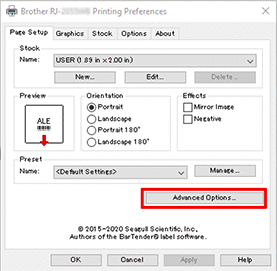
-
Type "^<ESC>Z" in the User Commands tab, and then click Apply. The printer will process all future print jobs in Page Mode.
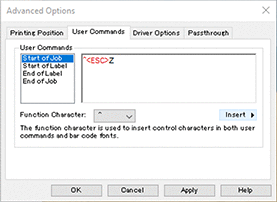
- Print a test page or a file. The printer will not print anything as this first print job only sets the printer to Page Mode from Line Mode. From the next print job, the printer will keep printing from the printer driver until you switch it back to Line Mode.
-
Using the test print function as the first print job you can switch the print mode from Line Mode to Page Mode (Go to Control Panel > Devices and Printers. Right-click the printer and select Printer properties. Click Print Test Page).
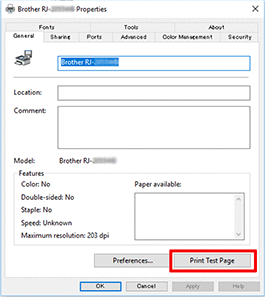
-
Start the BPM.
RJ-2035B, RJ-2055WB, RJ-3035B, RJ-3055WB
If you need further assistance, please contact Brother customer service:
Content Feedback
To help us improve our support, please provide your feedback below.
Step 1: How does the information on this page help you?
Step 2: Are there any comments you would like to add?
Please note this form is used for feedback only.