RJ-2035B
FAQs & Troubleshooting |

RJ-2035B
Date: 04/18/2022 ID: faqp00100452_001
How to update the firmware
To update the firmware, follow the steps below:
-
Connect the printer to your computer.
For details, see the FAQ: "How to connect the printer to your computer (for Windows)".We recommend USB, Wi-Fi® Network or Wired Network Connection.
-
Double-click the BPM (Brother Printer Management Tool) icon to start the tool.
You can download the BPM from the [Downloads] section. -
Click the Command Tool button to enter the setting page.

- Click the Browse button to select the firmware file (*.NEW), and then click the Open button.
-
Click the Send File button to start firmware updating to the TD/RJ/TJ group printers.

-
Check the Version items to make sure the firmware is updated.
The updated firmware version will be shown as below:
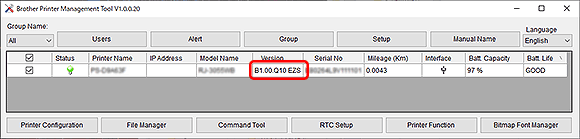
RJ-2035B, RJ-2055WB, RJ-3035B, RJ-3055WB, TD-4420TN, TD-4520TN, TD-4650TNWB, TD-4750TNWB, TJ-4010TN, TJ-4020TN, TJ-4021TN, TJ-4120TN, TJ-4121TN, TJ-4420TN, TJ-4422TN, TJ-4520TN, TJ-4522TN, TJ-4620TN
If you need further assistance, please contact Brother customer service:
Content Feedback
To help us improve our support, please provide your feedback below.
Step 1: How does the information on this page help you?
Step 2: Are there any comments you would like to add?
Please note this form is used for feedback only.