QL-1060N
FAQs & Troubleshooting |

QL-1060N
Date: 04/30/2020 ID: faqp00001073_002
How do I install/change the DK roll?
To install a new DK roll:
-
Press the ON/OFF button to turn the printer off. Pull up the levers on both sides under the top cover to open it.
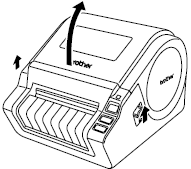
-
Put the spool into the spool guides in the DK roll compartment. Make sure that the spool arms are inserted firmly in the spool guides on the left and right sides. Insert the spool with the DK roll located on the right side of the printer.
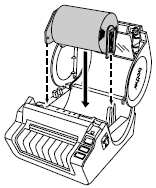
-
Thread the end of the DK roll into the slot until it aligns with the roller. When you cannot thread the end of the DK roll into the slot, thread it as far as possible. and then close the cover. Press the ON/OFF button to turn the printer on, and then press the FEED button to set the roll.
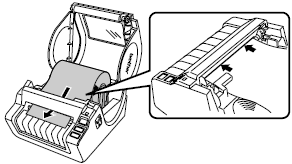
- Close the DK roll compartment cover until it clicks on both sides.
To remove a DK roll:
- Press the ON/OFF button to turn the printer off. Pull up the levers on both sides under the top cover to open it.
- Hold the DK roll by the spool arms pull the inserted DK roll up and out of the machine.
- Close the head cover until it clicks on both sides.
QL-1060N
If you need further assistance, please contact Brother customer service:
Content Feedback
To help us improve our support, please provide your feedback below.
Step 1: How does the information on this page help you?
Step 2: Are there any comments you would like to add?
Please note this form is used for feedback only.