RL-700S
FAQs & Troubleshooting |

RL-700S
Date: 04/16/2020 ID: faqp00001377_000
Blank horizontal lines are printed on the label.
If blank horizontal lines are printed on the labels or the print is not very clear, the print head or head roller may need to be cleaned.
Follow the steps below to clean the print head and head roller:
-
Clean the print head with the self-cleaning function.
- Press the Open Cover button to open the cover of the printer.
- Remove the tape cassette.
- Close the cover.
- Press the Feed and Cut button. Self-cleaning will be performed.
- Press the Open Cover button to open the cover of the printer.
- Put back the tape cassette and close the cover.
-
Clean the print head and head roller with a cotton bud.
- Turn off the power with the ON/OFF button and pull out the AC plug.
- Press the Open Cover button to open the cover of the printer.
- Remove the tape cassette.
-
Clean the print head and head roller with a cotton bud as shown below.
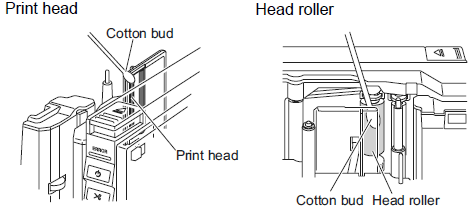
- Put back the tape cassette and close the cover.
- Do not touch the cutter blade.
- Do not touch the print head directly with your bare hands. It is at a high temperature after printing. Avoid cleaning the print head immediately after printing.
Cleaning tape TZ-CL6 is purchasable to ease cleaning. For details of how to use the cleaning tape, refer to the documentation provided with the tape.
RL-700S
If you need further assistance, please contact Brother customer service:
Content Feedback
To help us improve our support, please provide your feedback below.
Step 1: How does the information on this page help you?
Step 2: Are there any comments you would like to add?
Please note this form is used for feedback only.