PS-9000
FAQs & Troubleshooting |

PS-9000
Date: 12/01/2020 ID: faqp00000494_001
How can I check the IP address for the PS-9000 ?
(Only available for PS-9000 Utility Ver1.2.0)
Check the IP address for the PS-9000 by following the steps below.
Open the Print Server Properties from the Windows printers folder.
The "Print Server Properties" dialog box will appear. Select the "Ports" tab of the "Print Server Properties" dialog box.
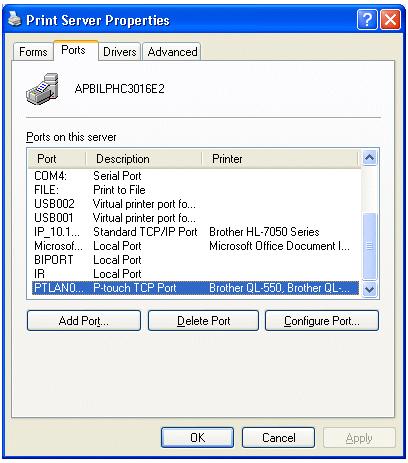
Select "PTLAN" from "Ports on this server" and click the [Configure Port] button.
The "Port configuration for Brother PS-9000" dialog box appears, and then the configured IP address (A) for the "PTLAN" port is shown.
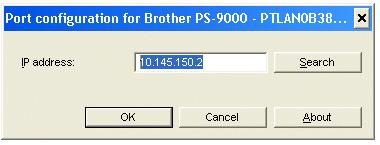
* If "There is nothing to configure for this port." message appears, that means your PS-9000 Utility is ver.1.0.0.
To use the IP address check function, download and setup the PS-9000 Utility Ver.1.2.0 from the Download page.
Click the [Search] button. The "PS-9000 TCP/IP Port" dialog box appears and the networked PS-9000 will be listed. Check the PS-9000 IP address (B).
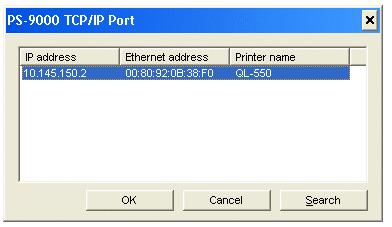
* If you cannot print with the QL-500/550 via the PS-9000, check if the IP address (A) and IP address (B) are correct . Clicking the [OK] button on this screen will enable the IP address (A) and IP address (B) for printing.
PS-9000, PS-9000
If you need further assistance, please contact Brother customer service:
Content Feedback
Please note this form is used for feedback only.