MFC-J995DW(XL)
FAQs & Troubleshooting |

MFC-J995DW(XL)
Date: 05/17/2019 ID: faq00000230_023
Replace Ink
Follow the steps below to replace the ink cartridge:
If the ink gets into your eye, rinse it with water immediately. If left as is, it may cause redness or mild inflammation of the eye. In case of any abnormality, consult with your doctor.
-
Brother strongly recommends that you do not refill the ink cartridges provided with your machine. We also strongly recommend that you continue to use only Genuine Brother Brand replacement ink cartridges. Use or attempted use of potentially incompatible ink and/or cartridges in the Brother machine may cause damage to the machine and/or may result in unsatisfactory print quality. Our warranty coverage does not apply to any problem that is caused by the use of unauthorized third-party ink and/or cartridges. To protect your investment and obtain premium performance from the Brother machine, we strongly recommend the use of Genuine Brother ink cartridges.
> Brother Genuine Supplies information
-
The color ink cartridges run out of ink even though you never or rarely print in color.
> Click here to see information for it.
NOTE: Illustrations shown below are from a representative product, and may differ from your Brother machine.
-
Open the ink cartridge cover (1). If one or more of the ink cartridges needs replacing, the machine's display (hereinafter called LCD) displays B&W Print Only or Replace Ink.
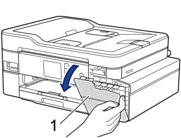
If the black ink cartridge is empty, the only message that will appear is Replace Ink. You must replace the black ink cartridge.
-
Press the lock release lever to release the ink cartridge color indicated on the LCD and remove the ink cartridge from the machine, as shown in the illustration.
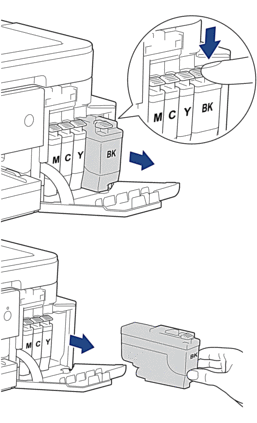
-
Open the new ink cartridge bag for the color indicated on the LCD, and take out the ink cartridge.
DO NOT touch the ink cartridge in the area indicated (1); this can prevent the machine from detecting the cartridge.
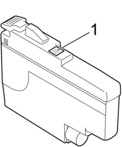
-
Insert the ink cartridge in the direction of the arrow on the label. Each color has its own correct position.
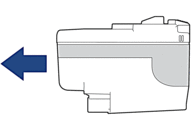
-
Gently push the area marked "PUSH" until the ink cartridge locks into place, and then close the ink cartridge cover.
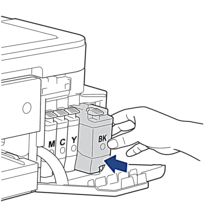
The machine resets the ink dot counter.
If the LCD displays "No Ink Cartridge" or "Cannot Detect" after you install the ink cartridges, click here to see details.- DO NOT shake the ink cartridges. If ink stains your skin or clothing, wash with soap or detergent at once.
- DO NOT remove ink cartridges if you do not need to replace them; otherwise, the machine will not know the ink quantity left in the cartridge.
- DO NOT touch the ink cartridge insertion slots; the ink may stain your skin.
-
If you mix the colors by installing an ink cartridge in the wrong position, the LCD shows "Wrong Ink Color".
Check which ink cartridges are not matched by color to their ink cartridge positions and move them to their correct positions. - Use unopened ink cartridges by the expiration date written on the ink cartridge package.
- DO NOT dismantle or tamper with the ink cartridge; this can cause the ink to leak out of the ink cartridge.
Related FAQs
MFC-J805DW(XL), MFC-J815DW XL, MFC-J995DW(XL)
If you need further assistance, please contact Brother customer service:
Content Feedback
To help us improve our support, please provide your feedback below.
Step 1: How does the information on this page help you?
Step 2: Are there any comments you would like to add?
Please note this form is used for feedback only.