MFC-J880DW
FAQs & Troubleshooting |

MFC-J880DW
Date: 06/29/2015 ID: faq00002520_019
When I print or copy a document with fast mode, the printing is shifted too high on the paper.
Powder from the paper may build up on the surface of the paper pick-up roller. This may cause the paper to slip as it is picked from the tray.
Follow the steps listed below to resolve the issue.
Clean the paper pick-up roller
> Click here to see how to clean the paper pick-up roller.
Flip the paper in the paper tray
If you are using paper that has a coating on one side (ex. Photo Paper) skip this step.
-
Remove all the paper from the tray and fan the stack of paper well.
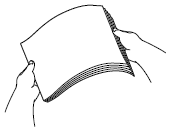
- Install the paper into the paper tray with the other side of paper face up.
- Put the paper tray firmly back in the machine.
- Start copying or printing again.
If you still have an issue after performing the previous steps Brother recommends copying or printing your document at a higher resolution (increased resolutions will print your document at slower speeds).
Change the copy or print quality setting
For Copy
- Load your document.
-
Press
 (Copy).
(Copy). - Enter the number of copies you want.
- Press Options.
- Press the Up or Down arrow to display Quality.
- Press Quality.
- Press Normal or Best.
- Press OK.
- Press Black (Mono) Start or Color (Colour) Start.
For PC print
NOTE: The screens may differ depending on operating system being used and your Brother machine.
- Open Printing Preference. (Click here to see how to open Printing Preferences.)
-
Change the print mode at the Print Quality section. Choose one of the modes Normal, Photo or Best.
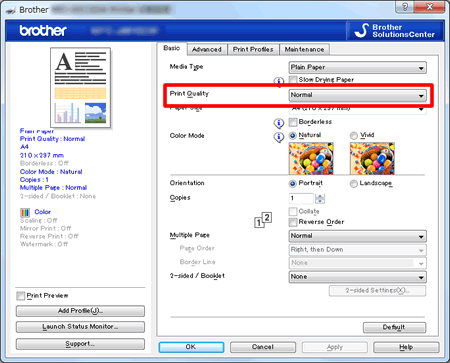
- Click OK
- Open Print dialog. (Click here to see how to open Print dialog.)
-
Choose Print Settings in the Print dialog box.
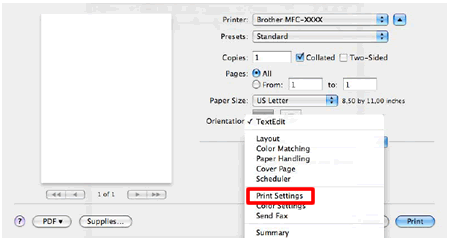
- Click on the drop down menu next to Print Quality.
- Choose one of the modes Normal, Photo or Best.
MFC-J680DW, MFC-J880DW, MFC-J885DW, MFC-J985DW(XL)
If you need further assistance, please contact Brother customer service:
Content Feedback
Please note this form is used for feedback only.