MFC-J6710DW
FAQs & Troubleshooting |

MFC-J6710DW
Date: 11/15/2012 ID: faq00000003_025
My copies, sent faxes or scanned images are all black.
Copies, scans and sent faxes that are all black are usually due to an electronic failure of the machines scanner. Follow the steps below to confirm the scanner failure and resolve the issue.
- Print a Print Quality Check Sheet (PQCS):
*If your Brother machine has a Touchscreen, follow the steps under "For Touchscreen models" below.
- Press Menu.
- Press the Up or Down arrow key to choose Ink. Press OK.
- Press the Up or Down arrow key to choose Test Print. Press OK.
- Press the Up or Down arrow key to choose Print Quality. Press OK.
- Press Color Start. A Print Quality Check Sheet will be printed.
- Evaluate the PQCS; if it has printed out all black, contact Brother Customer Service from "Contact Us".
- The LCD will ask if the print quality is OK. Press Stop/Exit and continue to STEP 2.
<For Touchscreen models>- Press
 .
.
- Press Test Print.
- Press Print Quality.
- Press Color Start. A Print Quality Check Sheet will be printed.
- Evaluate the PQCS; if it has printed out all black, contact Brother Customer Service from "Contact Us".
- The LCD will ask if the print quality is OK. Press Stop/Exit and continue to STEP 2.
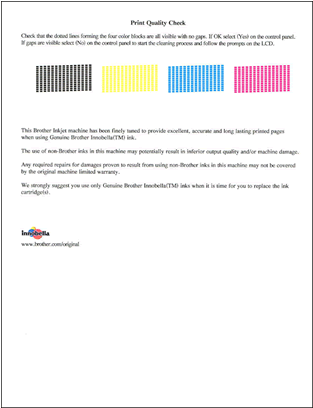
- Test the machine by making a copy using the flatbed:
- Lift the Document Cover.
- Place the PQCS face down in the upper left corner of the scanner glass.
- Close the Document Cover.
- Press COPY.
- Press Black Start.
- If the copy is all black, contact Brother Customer Service from "Contact Us"..
- If the copy is not all black, and you are not having problems with all black scans or sent faxes, the issue is resolved.
- If the copy is not all black and you are having problems with all black scans continue to STEP 3.
- If the copy is not all black and you are having problems with all black sent faxes continue to STEP 4.
- If the copy is all black, contact Brother Customer Service from "Contact Us"..
- Using the PQCS currently on the flatbed scanner, repeat the scan operation that originally resulted in an all black scan.
- If the scan is all black, contact Brother Customer Service from "Contact Us".
- If the scan is not all black the issue is resolved.
- If the scan is all black, contact Brother Customer Service from "Contact Us".
- Using the PQCS currently on the flatbed scanner, send a fax to someone that can receive it and report the result back to you.
- If the sent fax is all black, contact Brother Customer Service from "Contact Us".
- If the sent fax is not all black the issue is resolved.
- If the sent fax is all black, contact Brother Customer Service from "Contact Us".
MFC-J6510DW, MFC-J6710DW, MFC-J6910DW
If you need further assistance, please contact Brother customer service:
Content Feedback
To help us improve our support, please provide your feedback below.
Step 1: How does the information on this page help you?
Step 2: Are there any comments you would like to add?
Please note this form is used for feedback only.