MFC-J5930DW
FAQs & Troubleshooting |

MFC-J5930DW
Date: 05/09/2017 ID: faq00002699_501
Copy a Document
MFC-J5330DW
- Make sure you have loaded the correct size paper in the paper tray.
- Load your document.
- Press
 [Copy]. The Touchscreen displays:
[Copy]. The Touchscreen displays: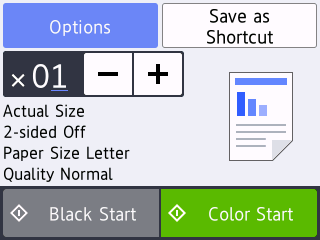
- Change the copy settings, if needed.

When you load paper other than Letter size Plain Paper, you must change the [Paper Size] and [Paper Type] settings by pressing [Options].
OptionDescription (No. of Copies)
(No. of Copies) Enter the number of copies in one of the following ways:
- Press - or + on the Touchscreen.
- Press
 to display the keyboard on the Touchscreen, and then enter the number of copies using the Touchscreen keyboard. Press OK.
to display the keyboard on the Touchscreen, and then enter the number of copies using the Touchscreen keyboard. Press OK. - Enter the number of copies using the dial pad.
OptionsPress
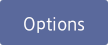 to change the copy settings for the next copy only.
to change the copy settings for the next copy only. When you have finished changing settings, press OK.
Current setting indications
Press the area indicated on the screen in the previous step to change these settings for the next copy only.
- Enlarge/Reduce
- 2-sided Copy
- Paper Size
- Quality
When you have finished changing settings, press OK.

After you have finished choosing new options, you can save them by pressing the [Save as Shortcut] button.
- Press [Black Start] or [Color Start].
 .
. MFC-J5830DW/MFC-J5930DW
- Make sure you have loaded the correct size paper in the paper tray.
- Load your document.
- Press
 [Copy]. The Touchscreen displays:
[Copy]. The Touchscreen displays: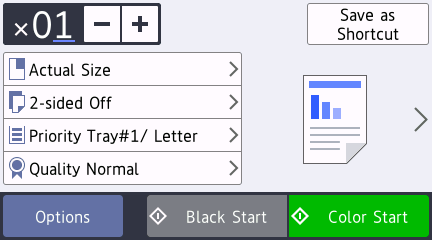
- Change the copy settings, if needed.

When you load paper other than Letter size Plain Paper, you must change the [Paper Size] and [Paper Type] settings by pressing [Options].
OptionDescription (No. of Copies)
(No. of Copies)Enter the number of copies in one of the following ways:
- Press - or + on the Touchscreen.
- Press
 to display the keyboard on the Touchscreen, and then enter the number of copies using the Touchscreen keyboard. Press OK.
to display the keyboard on the Touchscreen, and then enter the number of copies using the Touchscreen keyboard. Press OK. - Enter the number of copies using the dial pad.
Copy preset settingsYou can copy with a variety of settings by pressing the buttons that are already set up in the machine.
To select these settings, press
 , and then swipe left or right or press
, and then swipe left or right or press  or
or  . Options
. OptionsPress
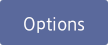 to change the copy settings for the next copy only.
to change the copy settings for the next copy only. When you have finished changing settings, press OK.
Current setting indications
Press the following icons to change these settings for the next copy only:
 Enlarge/Reduce
Enlarge/Reduce  2-sided Copy
2-sided Copy  Tray Select
Tray Select  Quality
Quality

After you have finished selecting new options, you can save them by pressing the [Save as Shortcut] button.
- Press [Black Start] or [Color Start].
 .
.
MFC-J5330DW, MFC-J5830DW(XL), MFC-J5930DW
If you need further assistance, please contact Brother customer service:
Content Feedback
Please note this form is used for feedback only.