MFC-J5930DW
FAQs & Troubleshooting |

MFC-J5930DW
Date: 10/17/2022 ID: faq00100259_000
Register the IC card for user authentication in Secure Function Lock
You can easily register the card ID by touching the IC card to the machine. Then you can switch the user in Secure Function Lock using the IC card registered with the machine.
Set Secure Function Lock before you register your IC card.
> Click here to see how to restrict available functions and number of copies.
How to Register a card ID
-
Press
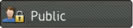 or
or 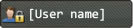 on the Touchscreen of your machine.
on the Touchscreen of your machine.
Go to Step 6 if [User name] is already the user's name you want to register. - Press Change User.
- Choose a user's name you want to register.
- Enter four-digit user password. Press OK.
-
Make sure the user name chosen in Step 3 is displayed on the Ready screen and Press
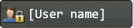 .
. - Press Register Card.
-
Touch the IC card to
 (NFC Reader).
(NFC Reader). -
Press OK.
- To change the card ID (NFC ID), touch the new card to the NFC Reader in Step 7.
- The NFC Reader may not be able to detect when the card is in a case or cover. Always remove the card from a case or cover when you touch the card to the NFC Reader.
HL-L6300DW, HL-L6400DW(T), HL-L8360CDW(T), HL-L9310CDW, MFC-J4535DW, MFC-J5930DW, MFC-J5945DW, MFC-J6930DW, MFC-J6935DW, MFC-J6945DW, MFC-J995DW(XL), MFC-L2750DW(XL), MFC-L2759DW, MFC-L6800DW, MFC-L6900DW, MFC-L8895CDW, MFC-L8900CDW, MFC-L8905CDW, MFC-L9570CDW
Do you need any further assistance?
Content Feedback
To help us improve our support, please provide your feedback below.
Step 1: How does the information on this page help you?
Step 2: Are there any comments you would like to add?
Please note this form is used for feedback only.