MFC-J5910DW
FAQs & Troubleshooting |

MFC-J5910DW
Date: 04/11/2014 ID: faq00100016_010
My Brother machine's Copy Quality is set to "Best" and I cannot change it.
If your Brother machine's Copy Quality setting is Best and you cannot change it, you must change the machine's standard and copy-mode Paper Type settings to Plain. After making this change, you will be able to change the Copy Quality setting.
Changing the Paper Type setting
To change the machine's standard Paper Type setting to Plain, follow these steps:
- Press Menu.
- Press the Up or Down arrow key to display General Setup.
- Press General Setup.
- Press the Up or Down arrow key to display Paper Type.
- Press Paper Type.
- Press the Up or Down arrow key to display Plain Paper.
- Press Plain Paper.
- Press Stop/Exit.
To change the machine's copy-mode Paper Type setting to Plain, follow these steps:
- Press Copy.
-
Do one of the following:
- Click here if you want to copy using the Automatic Document Feeder (ADF).
- Click here if you want to copy using the flat scanner glass.
-
Lift up and unfold the ADF Document Support Flap (1), then unfold the ADF Document Support (2).
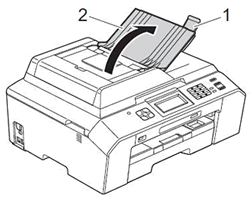
- If you are copying multiple documents, fan the pages well.
-
Place the document(s) you want to copy into the ADF face up, top edge first until you feel it touch the roller.
After you put your document(s) in the ADF, the Brother machine's LCD should display ADF Ready for a few seconds and then display the copy options.
-
Adjust the paper guides (1) to fit the width of your document.
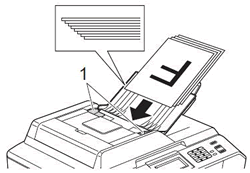
- Go to Step 3.
- Lift the document cover.
-
Place the document you want to copy face down on the flat scanner glass.
Use the document guide lines in the upper-left corner of the flat scanner glass to help you position your document.
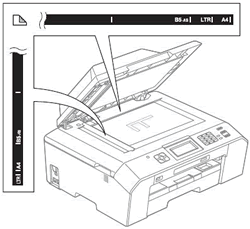
-
Close the document cover.
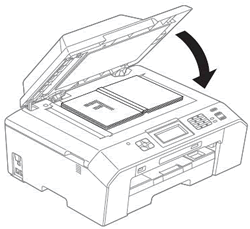
If you are scanning a book or thick document, do not slam or press on the document cover. - Go to Step 3.
- Use the dial pad to enter the number of copies you want to make. You can make up to 99 copies at once.
- Press Options.
- Press the Up or Down arrow key to display Paper Type.
- Press Paper Type.
- Press the Up or Down arrow key to display Plain Paper.
- Press Plain Paper.
-
Do one of the following:
- Press Black Start to make black and white copies.
-
Press Color Start to make color copies.
Changing the Copy Quality setting
You can change the machine's default Copy Quality setting. You can also change the Copy Quality setting for your next copy job.
To change the machine's default Copy Quality setting, follow these steps:
- Press Copy.
- Press Options.
- Press the Up or Down arrow key to display Quality.
- Press Quality.
- Press the Up or Down arrow key to display Normal, Fast, or Best.
- Press Normal, Fast, or Best.
- Press the Up or Down arrow key to display Set New Default.
- Press Set New Default.
- Press OK.
- Press Yes.
- Press Stop/Exit.
To change the Copy Quality setting for your next copy job, follow these steps:
- Press Copy.
-
Do one of the following:
- Click here if you want to copy using the Automatic Document Feeder (ADF).
-
Click here if you want To copy using the flat scanner glass.
To copy using the Automatic Document Feeder (ADF), follow these steps:-
Lift up and unfold the ADF Document Support Flap (1), then unfold the ADF Document Support (2).
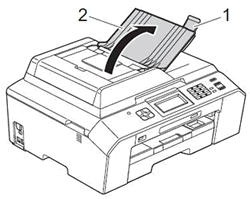
- If you are copying multiple documents, fan the pages well.
-
Place the document(s) you want to copy into the ADF face up, top edge first until you feel it touch the roller.
After you put your document(s) in the ADF, the Brother machine's LCD should display ADF Ready for a few seconds and then display the copy options.
-
Adjust the paper guides (1) to fit the width of your document.
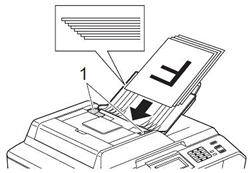
- Go to Step 3.
- Lift the document cover.
-
Place the document you want to copy face down on the flat scanner glass.
Use the document guide lines in the upper-left corner of the flat scanner glass to help you position your document. -
Close the document cover.
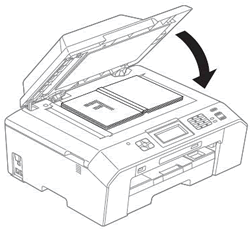
If you are scanning a book or thick document, do not slam or press on the document cover. - Go to Step 3.
-
Lift up and unfold the ADF Document Support Flap (1), then unfold the ADF Document Support (2).
- Use the dial pad to enter the number of copies you want to make. You can make up to 99 copies at once.
- Press Options.
- Press the Up or Down arrow key to display Quality.
- Press Quality.
- Press the Up or Down arrow key to display Normal, Fast, or Best.
- Press Normal, Fast, or Best.
-
Do one of the following:
- Press the Black Start key to make black and white copies.
- Press the Color Start key to make color copies.
MFC-J5910DW
If you need further assistance, please contact Brother customer service:
Content Feedback
Please note this form is used for feedback only.