MFC-J5330DW
FAQs & Troubleshooting |

MFC-J5330DW
Date: 05/09/2017 ID: faq00002792_501
Load Paper in the Manual Feed Slot
- Open the manual feed slot cover.
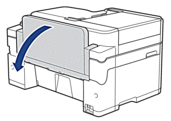

- Slide the manual feed slot paper guides to fit the width of the paper you are using.
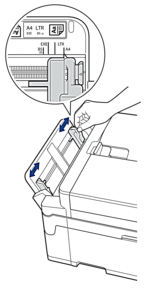
- Load only one sheet of paper in the manual feed slot with the printing surface face up.Using both hands, push one sheet of paper into the manual feed slot until the front edge touches the paper feed rollers. Let go of the paper when you feel the machine pull it. The LCD displays [Manual Feed Slot ready].
Read the instruction displayed on the LCD, and then press [OK].
- Using Letter, A4, or ExecutiveLandscape orientation
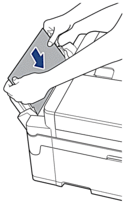
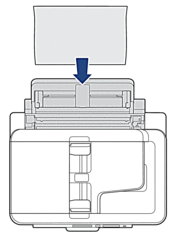
- Using Ledger, A3, Legal, Folio, Mexico Legal, India Legal, A5, A6, envelopes, Photo, Photo L, Photo 2L, or Index CardPortrait orientation
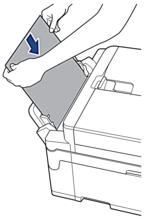
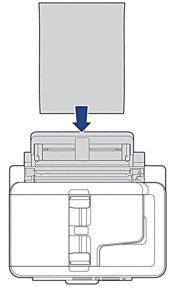

- When using envelopes, load the envelopes with the printing surface face up and the flap on the left as shown in the illustration.
See Related Information: About Envelopes.
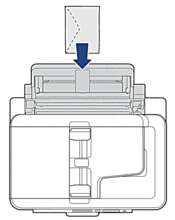
- When loading an envelope, or a sheet of thick paper, push the envelope into the manual feed slot until you feel the paper feed rollers grab it.
- IMPORTANT
-
DO NOT load more than one sheet of paper in the manual feed slot at any time. Doing this may cause a paper jam. When printing multiple pages, do not feed the next sheet of paper until the Touchscreen displays a message instructing you to feed the next sheet.
DO NOT load paper in the manual feed slot when you are printing from the paper tray. Doing this may cause a paper jam.
- Do one of the following:
- When using Letter or A4 size, or smaller size paper
Pull out the paper support until it locks into place.
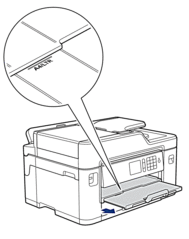
- When using paper larger than Letter or A4 size, or envelopes
Pull out the paper support (1) until it locks into place, and then unfold the paper support flap (2).
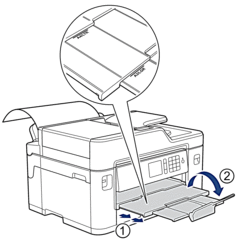
- If the document does not fit on one sheet, the LCD will prompt you to load another sheet of paper. Place another sheet of paper in the manual feed slot, and then press [OK].
When you feed paper larger than Letter or A4 size into the manual feed slot, the machine holds the printed page after printing so it does not fall. Once printing is complete, pull out the printed page and press [OK].
- Make sure printing has finished before you close the manual feed slot cover.
- The machine will eject paper loaded in the manual feed slot while a test page, fax, or report is being printed.
- The machine will eject paper loaded in the manual feed slot during the machine's cleaning process. Wait until the machine finishes its cleaning, and then load paper in the manual feed slot.
Content Feedback
Please note this form is used for feedback only.