MFC-9970CDW
FAQs & Troubleshooting |

MFC-9970CDW
Date: 01/27/2012 ID: faq00002002_021
Set up a Group for Broadcasting faxes.
If you regularly want to send the same fax to multiple recipients, you can do it easily by setting up a Group. Groups allow you to send the same fax message to multiple numbers using a process called Broadcasting.
You can store 20 small Groups on your Brother machine or assign up to 339 numbers to one large Group. Every fax number you want to include in your Group must first be stored as its own One Touch or Speed Dial number, and each Group uses one One Touch or Speed Dial location.
For instructions to store One Touch or Speed Dial numbers, click here.
This solution includes two options for setting up Group:
To set up Groups from your machine's control panel, go to Option 1.
If your machine is connected to the computer with the Brother software installed, you can set up Groups from your computer by following Option 2.
OPTION 1: SETTING UP A GROUP FROM THE CONTROL PANEL
A. Print a Tel Index list:
- Press Menu on the touch screen.
- Press the UP OR DOWN ARROW to display Print Reports. Press Print Reports.
- Press the UP OR DOWN ARROW to display Tel Index List. Press Tel Index List.
- Press Alphabetical Order or Numerical Order.
- Press Black (Mono) Start or Color (Colour) Start.
Your Brother machine will print the Tel Index list.
- Press Stop/Exit.
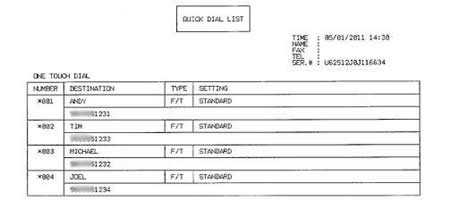
The above image is a sample of a Tel Index list with four One Touch numbers already assigned.
B. Set up a Group:
- Press Address Book on the touch screen.
- Press More.
- Press Setup Groups.
- Do one of the following:
- Press Set One Touch Dial to store the Group on a One Touch number.
- Press Set Speed Dial to store the Group on a Speed Dial number.
The machine will automatically assign a One Touch or Speed Dial number to the Group. - Press Set One Touch Dial to store the Group on a One Touch number.
- Use the buttons on the screen to enter a Group name.
- The name can be up to 15 characters long.
- Press OK.
- Use the buttons on the screen to enter a Group number.
- Press OK.
- Press the LEFT OR RIGHT ARROW to display Fax/IFax.
- Press Fax/IFax.
- To add One Touch or Speed Dial numbers to the Group, press the check box next to the numbers you want to add.
- A red check mark will appear next to the numbers you select.
- If you want to list the numbers in alphabetical order, press
 .
.
- One Touch numbers begin with *. Speed Dial numbers begin with #.
- If an existing One Touch or Speed Dial number's stored type of number is not compatible with the type of number you selected in STEP 10, the One Touch or Speed Dial number will be dimmed on the screen. - Press the fax resolution you want to use.
- You can select Standard, Fine, S. Fine, or Photo.
- S. Fine is only available if all of the numbers in the Group are fax numbers.
- Press OK.
- Do one of the following:
- To store another Group, go back to STEP 2.
- If you are finished storing Groups, press Stop/Exit.
- To store another Group, go back to STEP 2.
CONFIRM THE GROUP BY PRINTING A TEL INDEX LIST
To confirm that the numbers are saved in the correct group, print the Tel Index list again. On this list, Group numbers will be marked on the GROUP DIAL page.
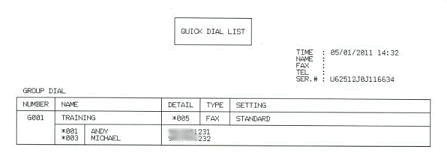
In the above image, one Group has been successfully created and named TRAINING. The numbers assigned to a Group are listed under that Group's name (TRAINING, in this example).
When you broadcast a fax, each number in the Group is dialed individually. After the document is scanned into memory, the machine dials the first number in the Group, transmits the fax, hangs up, and then dials the second number in the Group. This process is repeated until every number in the Group is dialed.
If a sending to one number is unsuccessful because the line is busy or the line condition prevents the fax from being sent, the Brother machine will disconnect and dial the next number in the Group. Once all numbers in the Group have been dialed, the Brother machine will attempt to dial the unsuccessful number(s) again.
After the Brother machine has dialed (and redialed, if the initial attempt to send was unsuccessful) all of the numbers in a Group, it will print a broadcast report that displays which numbers in the Group were transmitted successfully and which ones failed. This report prints automatically and cannot be disabled.
OPTION 2: SETTING UP A GROUP FROM A COMPUTER
- On the computer, left-click Start => (All) Programs => Brother => MFCXXXX (your model number) => Remote Setup.
- Network Users: If prompted, enter the password for the machine's network card. The default password is access.
- Left-click Address Book.
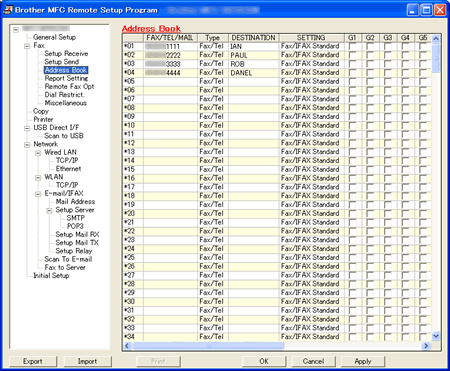
- Double-click Fax/Tel in the Type column next to a vacant One Touch or Speed Dial number and click the drop-down menu arrow on the right-hand side of the field.
- Left-click a Group number from the drop-down menu to choose it.
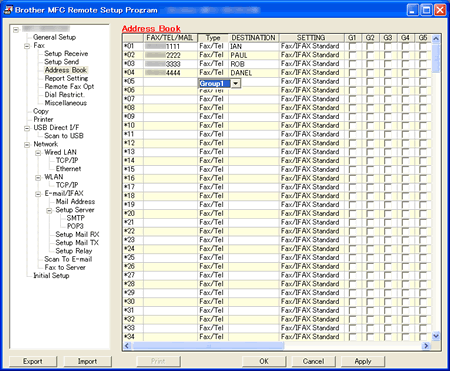
- Left-click the Destination field in the same row as the Group.
- Use the computer's keyboard to enter the name or company name for this Group.
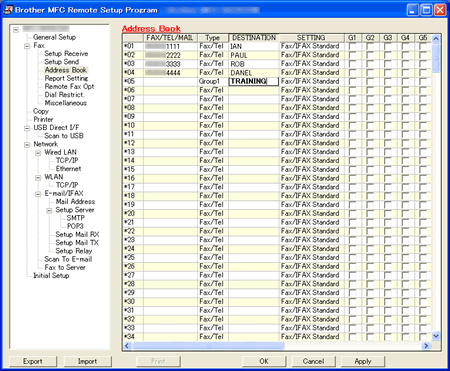
- Place a check to the right of the destinations you want to store in the Group.
- For example, place a check in the G1 column for numbers you want to save in Group 1 and place a check in the G2 column for numbers you want to save in Group 2.
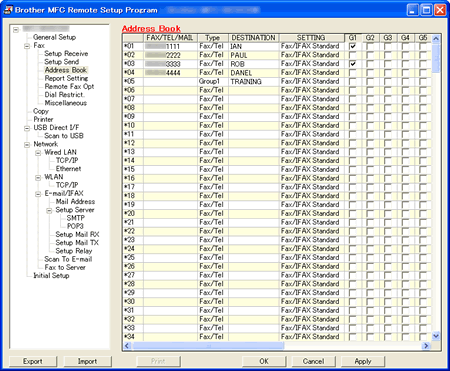
- Do one of the following:
- To store another Group, repeat STEPS 4 through 8.
- To finish storing Groups, click Apply and wait as information is uploaded into the Brother machine.
If an error message stating "Error in Group setting. Please check group name, number and type entries" appears, the Group number assigned is already being used, a check was placed in a Group field where a One Touch or Speed Dial number is not stored, a number has been entered in the Destination field of the Group, or a Group has been assigned to another Group. Left-click OK and double check the setup of the Group.
- To store another Group, repeat STEPS 4 through 8.
- Left-click Print at the bottom right of the Remote Setup window to confirm setup of the Group.
- Left-click OK to close the Remote Setup screen.
MFC-9970CDW
If you need further assistance, please contact Brother customer service:
Content Feedback
Please note this form is used for feedback only.