MFC-9560CDW
FAQs & Troubleshooting |

MFC-9560CDW
Date: 11/08/2010 ID: faq00000309_014
Jam Rear
If the LCD shows Jam Rear, a paper jam occurred behind the back cover. Follow these steps:
NOTE: Illustrations shown below are from a representative product and may differ from your Brother machine.
-
Leave the machine turned on for 10 minutes to cool down.
-
Open the back cover.
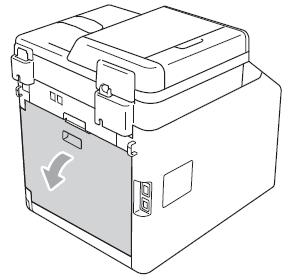
HOT SURFACE
After you have just used the machine, some internal parts of the machine will be extremely hot. Wait for the machine to cool down before you touch the internal parts of the machine.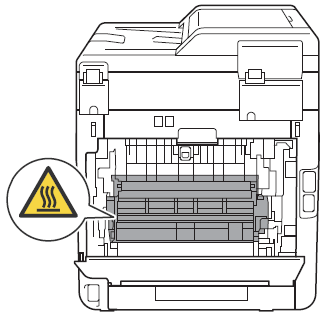
-
Pull the green tabs (2) at the left and right hand sides toward you and fold down the fuser cover (1).
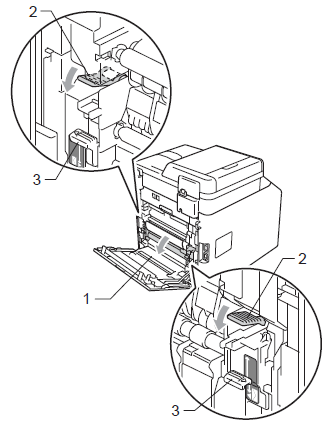
If the envelope levers (3) inside the back cover are pulled down to the envelope position, lift these levers to the original position before pulling the green tabs (2) down.
-
Using both hands, gently pull the jammed paper out of the fuser unit.
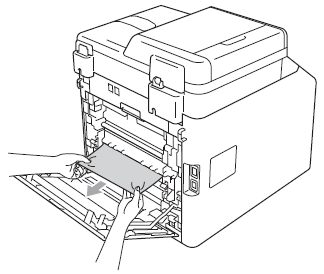
-
Close the fuser cover (1).
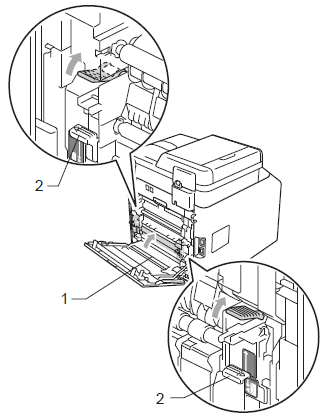
If you are printing on envelopes, pull down the envelope levers (2) to the envelope position again before closing the back cover.
-
Fully close the back cover.
Related FAQs
MFC-9460CDN, MFC-9560CDW, MFC-9970CDW
If you need further assistance, please contact Brother customer service:
Content Feedback
Please note this form is used for feedback only.