MFC-9330CDW
FAQs & Troubleshooting |

MFC-9330CDW
Date: 05/09/2012 ID: faq00002726_001
Configure a cover page for PC-FAX.
The Brother PC-FAX feature allows you to use your PC to send any application or document file as a standard fax. You can create a file in any application on your PC, and then send it as a PC-FAX. You can also setup a cover page that can be sent along with your PC-FAX.
- Click File => Print from the application containing the document you wish to send by PC-FAX. Choose Brother PC-FAX as the printer and click OK or Print depending on the application.
- Place a check in the box for Add Cover Page.

- To configure the Cover Page settings, click the Cover Page Setup icon
 .
.
The Brother PC-FAX Cover Page Setup dialog box will appear.
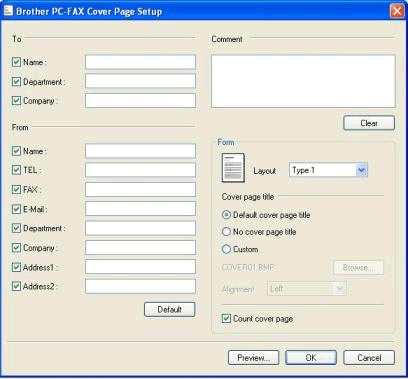
- Enter the appropriate cover page information in the fields provided.
If you are sending a fax to more than one recipient, the recipient information will not be printed on the cover page.
- To
Choose the recipient information you want to add to the cover page. - From
Choose the sender information you want to add to the cover page. - Comment
Enter the comment you want to add to the cover page. - Form
Choose the cover page format you want to use. - Cover page title
If you choose Custom, you can put a bitmap file, such as your company logo, on the cover page.
Use the Browse button to choose the BMP file, and then choose the alignment style. - Count cover page
Check Count cover page to include the cover page in the page numbering.
- To
- Click Preview to preview a copy of your Cover Page. Once you are finished, click Back To Menu to return to the PC-FAX Cover Page Setup dialog box.
- Click OK when you are finished editing your Cover Page to return to the PC-FAX dialog box.
MFC-7240, MFC-8510DN, MFC-8710DW, MFC-8810DW, MFC-8910DW, MFC-8950DW, MFC-8950DWT, MFC-9130CW, MFC-9330CDW, MFC-9340CDW, MFC-J245, MFC-J285DW, MFC-J4310DW, MFC-J4320DW, MFC-J4410DW, MFC-J4420DW, MFC-J450DW, MFC-J4510DW, MFC-J460DW, MFC-J4610DW, MFC-J4620DW, MFC-J470DW, MFC-J4710DW, MFC-J475DW, MFC-J480DW, MFC-J485DW, MFC-J5520DW, MFC-J5620DW, MFC-J5720DW, MFC-J5920DW, MFC-J650DW, MFC-J680DW, MFC-J870DW, MFC-J875DW, MFC-J880DW, MFC-J885DW, MFC-J985DW(XL)
If you need further assistance, please contact Brother customer service:
Content Feedback
Please note this form is used for feedback only.