MFC-9330CDW
FAQs & Troubleshooting |

MFC-9330CDW
Date: 01/16/2013 ID: faq00002598_003
Missing thin lines in images
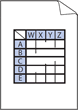
Check the following points to solve the problem:
NOTE: Illustrations shown below are from a representative product and operating system, and may differ from your Brother machine and operating system.
- To get the best print quality, we suggest using the recommended paper. Check that you are using paper that meets our specifications. Click here to see details of the recommended paper.
- The drum units or toner cartridges may not be installed correctly. Check that the drum units or toner cartridges are installed correctly.
- Click here to see how to install the drum unit.
- Click here to see how to install the toner cartridges.
- Make sure toner save mode is off in the control panel or the printer driver. Click here to see how to change the toner save mode setting.
- Change the print resolution.
- (Windows printer driver only)
Choose the Improve Pattern Printing option.
- Open Printing Preferences. Click here to see how to open Printing Preferences.
- Select Manual for Document Type.
- Click Settings....
- Select the Improve Pattern Printing check box, and click OK.
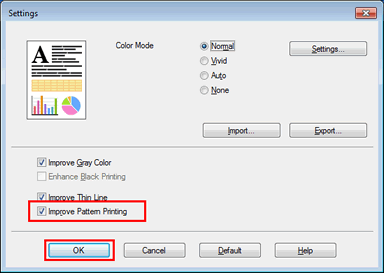
- Click Apply => OK.
HL-3140CW, HL-3170CDW, HL-3180CDW, MFC-9130CW, MFC-9330CDW, MFC-9340CDW
If you need further assistance, please contact Brother customer service:
Content Feedback
To help us improve our support, please provide your feedback below.
Step 1: How does the information on this page help you?
Step 2: Are there any comments you would like to add?
Please note this form is used for feedback only.