MFC-8710DW
FAQs & Troubleshooting |

MFC-8710DW
Date: 05/14/2012 ID: faq00002004_032
Store numbers on my Brother machine for easy dialing from the control panel.
You can store One Touch and Speed Dial numbers on your Brother machine for easy dialing from the control panel of the Brother machine. If you lose electrical power, One Touch and Speed Dial numbers stored in your Brother machine's memory will not be lost.
The instruction varies depending on whether the Internet Fax (IFAX) is available or whether the machine is configured for the Internet Fax (IFAX) if applicable.
Storing One Touch Dial numbers or Speed Dial numbers
Please follow the steps below to store One Touch Dial numbers or Speed Dial numbers.
Dialing a One Touch number or Speed Dial number
Once you have stored a One Touch Dial number or Speed Dial number, you can dial it by following steps below.
The instruction varies depending on whether the Internet Fax (IFAX) is available or whether the machine is configured for the Internet Fax (IFAX) if applicable.
- If the Internet Fax (IFAX) is available as a download for your Brother machine and your Brother machine has already been configured for the Internet Fax (IFAX), please see the "Related FAQ's" for the further instructions on how to store numbers on your Brother machine for easy dialing from the control panel (for users using the machine with the Internet Fax (IFAX) function).
- If the Internet Fax (IFAX) is not available for your Brother machine or your Brother machine isn't configured for the Internet Fax (IFAX) even though the Internet Fax (IFAX) is available as a download, please follow the steps below to store the numbers.
Storing One Touch Dial numbers or Speed Dial numbers
- One Touch Dial
Your machine has 8 One Touch keys where you can store 16 fax or telephone numbers for automatic dialing. To access numbers 9 to 16, hold down Shift as you press the One Touch key.
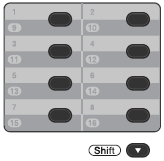
- Speed Dial
You can store your frequently used numbers as Speed Dial numbers, so that when you dial you will only have to press a few keys (the Up arrow key (Address Book) twice, the three-digit number and Start). The machine can store 300 Speed Dial numbers (001- 300).
twice, the three-digit number and Start). The machine can store 300 Speed Dial numbers (001- 300).
Please follow the steps below to store One Touch Dial numbers or Speed Dial numbers.
- Do one of the following:
- To store One Touch Dial numbers, press the One Touch key where you want to store the number. If a number is not stored there, the LCD shows Register Now?. Press 1 to choose Yes.
- To store Speed Dial numbers, press the Up arrow key (Address Book)
 twice and enter a three-digit Speed Dial location number (001-300). If a number is not stored there, the LCD shows Register Now?. Press 1 to choose Yes.
twice and enter a three-digit Speed Dial location number (001-300). If a number is not stored there, the LCD shows Register Now?. Press 1 to choose Yes.
- To store One Touch Dial numbers, press the One Touch key where you want to store the number. If a number is not stored there, the LCD shows Register Now?. Press 1 to choose Yes.
- Enter the fax or telephone number you want to store using the dial pad (up to 20 characters).
You can use Redial/Pause to insert a 3.5-second (for UK: 2.8-second) pause in the stored number.
You can enter multiple pauses by repeatedly pressing Redial/Pause.
If the LCD prompts you to choose the type of number you are storing (for example, Fax/Tel), the Internet Fax (IFAX) and E-mail options are installed on your Brother machine. Please see the "Related FAQ's" for the further instructions on how to store numbers on your Brother machine for easy dialing from the control panel (for users using the machine with the Internet Fax (IFAX) function).
- Press OK.
- Do one of the following:
- To store the number without a name, go to STEP 5.
- Enter a name using the dial pad (up to 15 characters).
The numbers 2 through 9 have letters listed on the key. If you press the key 1 time, you choose the first letter, 2 times you choose the 2nd letter, 3 times the 3rd letter, and for the number 7 and 9 key, 4 times the 4th letter.
- If you need to enter a character that is assigned to the same key as the previous character, press Right arrow key to move the cursor to the right. (Example: To enter the name "ED", press the number 3 key two times to choose "E". Press the Right arrow key to advance to the next space. Press the 3 key one time to choose "D".)
- If you entered a letter incorrectly and want to change it, press the Left or Right arrow key to move the cursor to the incorrect letter and press Clear. All letters above and to the right of the cursor will be deleted. Re-enter the correct character. You can also back up and type over incorrect letters.
Special characters and symbols are entered by using either the *, #, or 0 key. To enter a special character, press the *, #, or 0 key and then press the Left or Right arrow key until a cursor appears on the desired symbol. Then, press OK to choose it. The symbol will appear on the LCD display. These special characters and symbols are available for Text only, not for phone numbers.
- To store the number without a name, go to STEP 5.
- Press OK.
- Do one of the following:
- If you do not want to change the default fax resolution, go to STEP 8.
- If you want to save a fax resolution along with the number, go to STEP 7.
- If you do not want to change the default fax resolution, go to STEP 8.
- Press the Up or Down arrow key to choose Std, Fine, S.Fine or Photo. Press OK and go to STEP 9.
- Press OK.
- Do one of the following:
- To store another One Touch number or Speed Dial number, repeat STEPS 1 through 8.
- To finish storing One Touch numbers or Speed Dial numbers, press Stop/Exit.
- To store another One Touch number or Speed Dial number, repeat STEPS 1 through 8.
- Print a Tel Index list to confirm the numbers have been stored by following steps below.
- Press Menu.
- Press the Up or Down arrow key to choose Print Reports. Press OK.
- Press the Up or Down arrow key to choose Tel Index List. Press OK.
- Press the Up or Down arrow key to choose Numeric or Alphabetic. Press OK.
- Press Start.
Your Brother machine will print the Tel Index list. - Press Stop/Exit.
Dialing a One Touch number or Speed Dial number
Once you have stored a One Touch Dial number or Speed Dial number, you can dial it by following steps below.
- Do one of the following:
- To dial a One Touch number, press the One Touch key that stores the number you want to call.
To access One Touch numbers 9 through 16, hold down Shift and press the appropriate One Touch key.
- To dial a Speed Dial number, press the Up arrow key (Address Book)
 twice and enter the three-digit Speed Dial number.
twice and enter the three-digit Speed Dial number.
- To dial a One Touch number, press the One Touch key that stores the number you want to call.
- Press Start to dial the number.
Related FAQs
MFC-8510DN, MFC-8710DW
If you need further assistance, please contact Brother customer service:
Content Feedback
To help us improve our support, please provide your feedback below.
Step 1: How does the information on this page help you?
Step 2: Are there any comments you would like to add?
Please note this form is used for feedback only.