MFC-7220
FAQs & Troubleshooting |

MFC-7220
Date: 06/18/2014 ID: faq00000699_003
How can I improve poor print quality ?
The following procedures and settings may improve the print quality.
Cleaning:
Clean the laser scanner window and the primary corona wire on the drum unit.
Examples of poor print quality:
| Problems: | Images: |
| Faint |
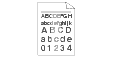 |
| Gray background |
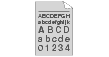 |
| Toner specks |
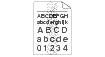 |
| Lines across the page |
 |
| White lines down the page |
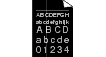 |
Clean the drum unit.
Dust, paper powder and glue on may stick to the surface of the photosensitive drum (OPC) and cause black or white spots to appear on printed documents.
Examples of poor print quality:
| Problems | Images: |
| White Spots on black text and graphics |
 |
| Black Spots |
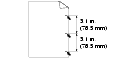 |
Paper Specification:
Make sure that you use paper that meets our specifications. A rough surfaced paper or thick print media can cause the problem.
Examples of poor print quality:
| Problems: | Images: |
| Ghost |
 |
| Hollow print |
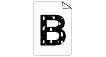 |
| Black toner marks across the page |
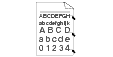 |
Media/Paper Type setting in the Printer Driver:
Make sure that you choose the appropriate media or paper type in the printer driver or in the machine's Paper Type menu setting. To clear the problem of "Hollow print", choose "Thick paper" mode in the Paper Type menu setting.
Examples of poor print quality:
| Problems | Images: |
| Ghost |
 |
| Hollow print |
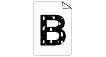 |
FAX-2820, FAX-2920, MFC-7220, MFC-7225N
If you need further assistance, please contact Brother customer service:
Content Feedback
Please note this form is used for feedback only.