MFC-4800
FAQs & Troubleshooting |

MFC-4800
Date: 01/27/2014 ID: faq00000781_000
I'm using Windows XP Service Pack 2 (SP2). I cannot uninstall PaperPort® 8.0 or I uninstalled PaperPort® 8.0 and I'm not able to reinstall it now. What can I do?
To solve this issue, you need to run the patch file. To download and install the patch, follow the instructions below:
-
Close the MFL Pro Control Center by right clicking the SmartUI icon on the task bar at the bottom right of your desktop by your clock, and then click EXIT. If the icon does not appear near the clock, click the "<" white arrow to the left of the clock to show all hidden icons.
-
Make a temporary folder on your desktop to save the downloaded self-extracting file.
- Right click on a blank area on your desktop. Click NEW and then click FOLDER. A folder titled "New Folder" will appear on your desktop.
- To rename the new folder, right click the folder, click RENAME from the drop down options and type Brother.
-
Click your language to download the file. "File Download" will appear.
English
French
German -
Click Save. "Save as" will appear.
-
Click Desktop, double click the Brother folder and then click Save. If "Download Complete" appears, click Close.
-
On your Desktop, double click the Brother folder and locate the executable (.exe) file named PP8P_XXX (.EXE may also appear at the end of the file name/ where XXX = language name).
-
Double click PP8P_XXX (.EXE). "Zip Self-Decompression" will appear.
-
Leave the file name in the window as is and click DECOMPRESS (X). "The decompression process was successful" will appear.
-
Click OK.
-
XXX (where XXX = language name) folder should now be in the "Brother" folder.
-
Double click on the file BrothCP_YY (.exe may also appear at the end of the file name/ YY depends on your language) to start the program.
-
Click Next.
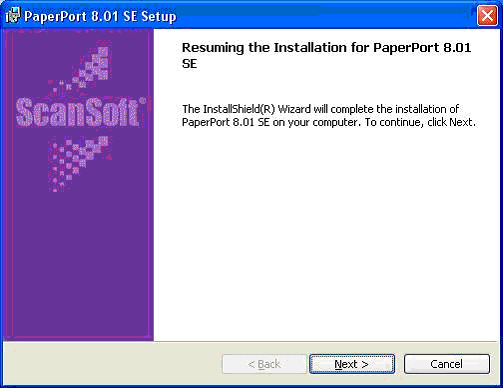
-
Click Yes.

-
Click Finish.
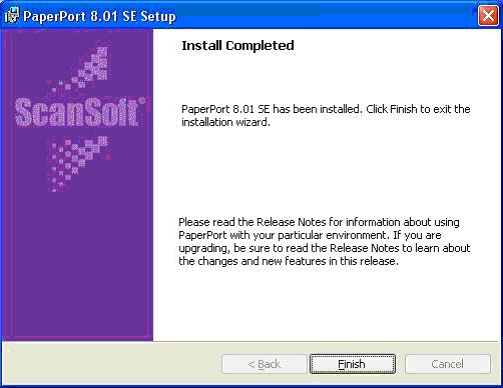
-
Click Yes to restart your computer.
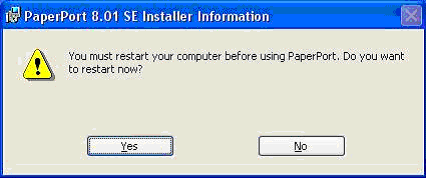
DCP-1000, DCP-8020, DCP-8025D, DCP-8040, DCP-8045D, MFC-3100C, MFC-3200C, MFC-3220C, MFC-3320CN, MFC-3420C, MFC-3820CN, MFC-4420C, MFC-4800, MFC-4820C, MFC-5100C, MFC-5200C, MFC-6800, MFC-8220, MFC-8420, MFC-8440, MFC-8820D, MFC-8820DN, MFC-8840D, MFC-8840DN
If you need further assistance, please contact Brother customer service:
Content Feedback
Please note this form is used for feedback only.