MFC-465CN
FAQs & Troubleshooting |

MFC-465CN
Date: 07/05/2018 ID: faq00002639_006
I have upgraded the Operating System to Windows 7. How can I install "PaperPort™ 11SE" ?
You can install "PaperPort™ 11SE" from the CD-ROM supplied with your machine. Please follow the Step1 and 2 below to install "PaperPort™ 11SE".
There are two steps for installing "PaperPort™ 11SE".
You need to install two kinds of software: PaperPort and PaperPort Image Printer.
Step1: Installing PaperPort
-
Put the supplied CD-ROM into your CD-ROM drive. If the Brother screen appears automatically, close the screen.
-
Click on Start and then Computer.
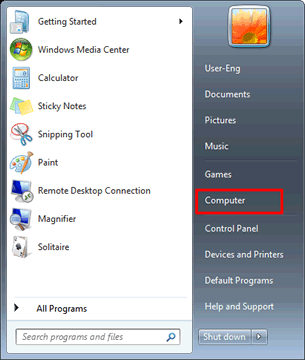
-
Right-click on CD-ROM icon and select Open.
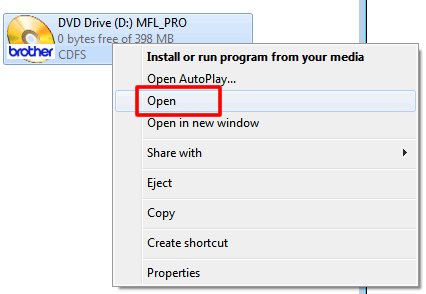
-
Open the paperport folder and then the PaperPort folder. Double-click setup.exe.
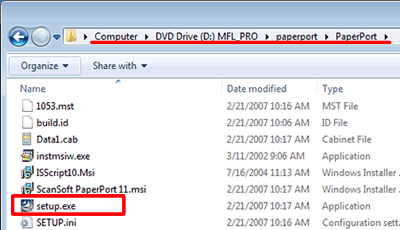
- The installation will start. Please follow the installation screen directions.
Step2: Installing PaperPort Image Printer
Installation steps vary depending on the version of your Windows 7. Please follow the steps below for your Windows 7 version.
[For 32bit users]
-
Open the PrinterDriver folder, and then the system32 folder.
-
Double-click setup.exe.
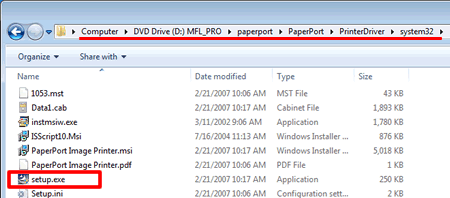
- The installation will start. Please follow the installation screen directions.
[For 64bit users]
-
Open the PrinterDriver folder, and then the system64 folder.
-
Double-click setup.exe.
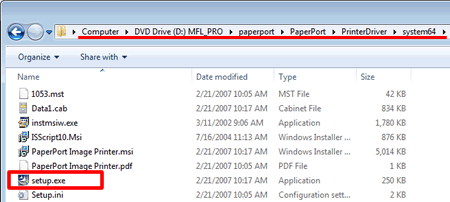
- The installation will start. Please follow the installation screen directions.
DCP-350C, MFC-230C, MFC-465CN, MFC-685CW, MFC-885CW
If you need further assistance, please contact Brother customer service:
Content Feedback
To help us improve our support, please provide your feedback below.
Step 1: How does the information on this page help you?
Step 2: Are there any comments you would like to add?
Please note this form is used for feedback only.