TJ-4620TN
FAQs & Troubleshooting |

TJ-4620TN
Date: 02/19/2020 ID: faqp00100513_000
I cannot install the Windows driver.
> For USB connection
> For Bluetooth® / Network connection
Try the following:
-
Install a driver manually.
Select Install printer drivers > Others in the Seagull Driver Wizard.
-
Remove all Seagull printer drivers and install them again.
- In the installation directory where the driver files are located, double-click the "DriverWizard.exe" file to start the Driver Wizard utility.
-
Select Remove printer drivers > Automatically remove all Drivers by Seagull or Use advanced printer driver removal options.
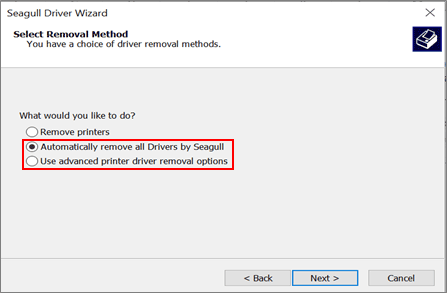
- Install the drivers again.
-
Reset the printer settings.
You can download the BPM (Brother Printer Management Tool) from the [Downloads] section of this website.
You can use the BPM even if the driver is not installed.- Start the BPM.
-
Click Printer Function > Factory Default.
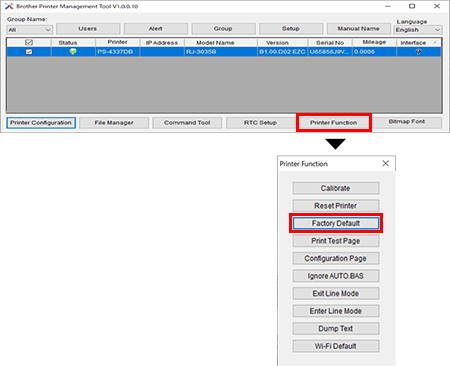
For Bluetooth® / Network connection
Try the following:
-
Remove all Seagull printer drivers and install them again.
- In the installation directory where the driver files are located, double-click the "DriverWizard.exe" file to start the Driver Wizard utility.
-
Select Remove printer drivers > Automatically remove all Drivers by Seagull or Use advanced printer driver removal options.
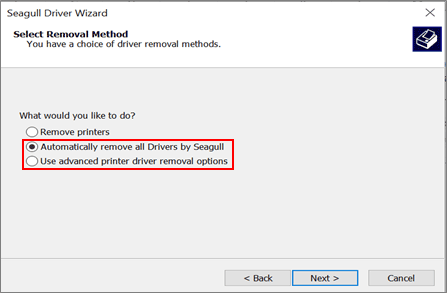
- Install the drivers again.
-
Reset the printer settings.
You can download the BPM from the [Downloads] section of this website.
You can use the BPM even if the driver is not installed.- Start the BPM.
-
Click Printer Function > Factory Default.
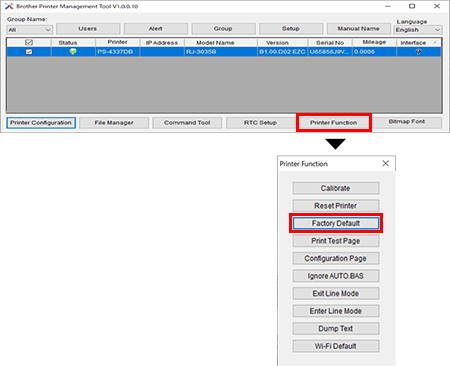
RJ-2035B, RJ-2055WB, RJ-3035B, RJ-3055WB, TD-4420TN, TD-4520TN, TD-4650TNWB, TD-4750TNWB, TJ-4010TN, TJ-4020TN, TJ-4021TN, TJ-4120TN, TJ-4121TN, TJ-4420TN, TJ-4422TN, TJ-4520TN, TJ-4522TN, TJ-4620TN
If you need further assistance, please contact Brother customer service:
Content Feedback
To help us improve our support, please provide your feedback below.
Step 1: How does the information on this page help you?
Step 2: Are there any comments you would like to add?
Please note this form is used for feedback only.