TJ-4620TN
FAQs & Troubleshooting |

TJ-4620TN
Date: 01/09/2024 ID: faqp00100454_003
How to load the Ribbon
Movie: How to load the Ribbon
*The video clip is being streamed from YouTube.
Ribbon Loading Path
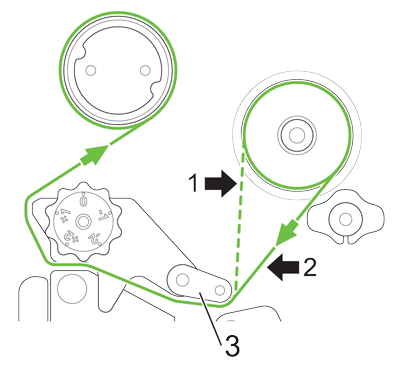 |
1. Ink coated inside 2. Ink coated outside 3. Ribbon guide bar |
-
Open the Media Cover.
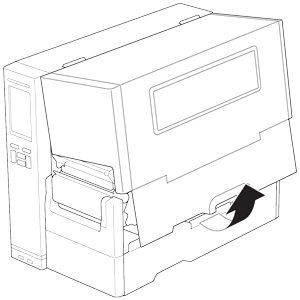
-
Install the ribbon onto the Ribbon Supply Spindle.
Firmly insert the ribbon all the way to the back in the direction shown in the illustration so that the ink coated side faces the printing side of the label.
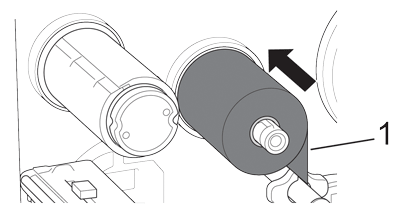
1. Ink coated side -
Push the Print Head Release Lever to open the Print Head.
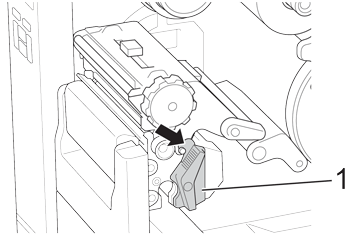
1. Print Head Release Lever -
Thread the ribbon under the ribbon guide bar and through the ribbon sensor slot following the loading path printed on the Label Printer Cover.
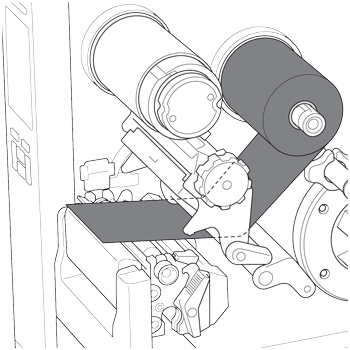
-
Wind the Ribbon Rewind Spindle counterclockwise about three to five turns until the ribbon is smooth, flat and without wrinkles.
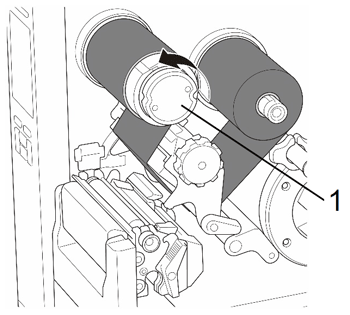
1. Ribbon Rewind Spindle -
Close the Print Head by pushing down on both sides and make sure it locks into place.
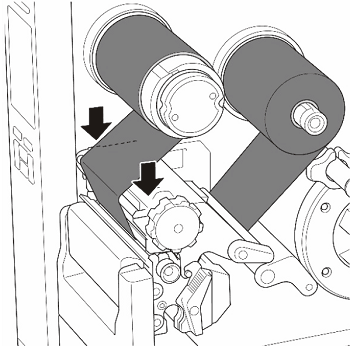
-
Close the Media Cover.
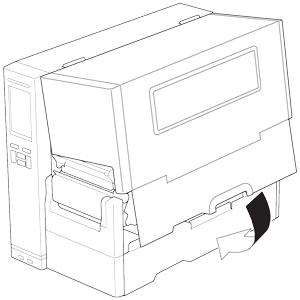
Related FAQs
TJ-4420TN, TJ-4422TN, TJ-4520TN, TJ-4522TN, TJ-4620TN
If you need further assistance, please contact Brother customer service:
Content Feedback
To help us improve our support, please provide your feedback below.
Step 1: How does the information on this page help you?
Step 2: Are there any comments you would like to add?
Please note this form is used for feedback only.