TJ-4121TN
FAQs & Troubleshooting |

TJ-4121TN
Date: 10/02/2023 ID: faqp00100583_000
The time on the printer is incorrect.
The Real Time Clock (RTC) battery needs to be replaced.
Contact your Brother dealer or Brother customer services for help.
Before a new RTC battery is installed, follow these steps to adjust the RTC temporarily to the correct time:
-
Connect the printer to your computer via a USB cable or Wi-Fi®.
-
Start the BPM (Brother Printer Management Tool).
(You can download the BPM from the [Downloads] section of this website.)
-
Select your printer from the list, and then click RTC Setup.
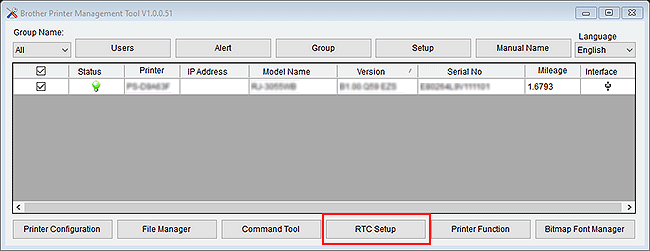
-
Click Set to System Time to synchronize the printer's RTC with the computer, and then close the window.
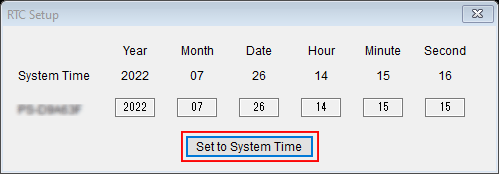
-
Click Printer Function, and then click Reset Printer. The printer will automatically restart.
Turning the printer off and on using the power button will not save the newly configured time. Follow the above steps to restart the printer and save the configured time.
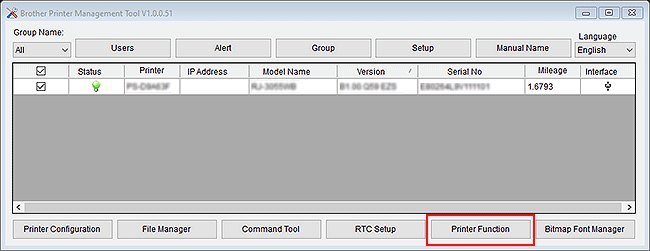
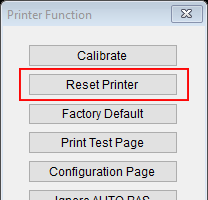
To maintain the RTC time until a new RTC battery is installed:
TD-4T, TJ series:
Do not turn off the printer.
RJ-2055WB, RJ-3055WB:
Do not remove the Lithium-ion battery from the printer, and keep it from running out of charge.
RJ-2055WB, RJ-3055WB, TD-4420TN, TD-4520TN, TD-4650TNWB, TD-4750TNWB, TJ-4010TN, TJ-4020TN, TJ-4021TN, TJ-4120TN, TJ-4121TN, TJ-4420TN, TJ-4422TN, TJ-4520TN, TJ-4522TN, TJ-4620TN
If you need further assistance, please contact Brother customer service:
Content Feedback
Please note this form is used for feedback only.