TJ-4120TN
FAQs & Troubleshooting |

TJ-4120TN
Date: 10/28/2020 ID: faqp00100512_001
How to install the Windows driver via Wi-Fi®/ wired network
- To use Wi-Fi, an optional Wi-Fi Interface (PA-WI-002) is required.
-
Make sure both your wireless access point/router's and your printer's network settings are correctly set up.
For more information, see the documentation provided with your wireless access point/router, or contact the router manufacturer, your system administrator, or Internet service provider.
Install the optional Wi-Fi Interface PA-WI-002 (for Wi-Fi connection)
Follow the steps below to attach the optional Wi-Fi Interface (PA-WI-002) before connecting to Wi-Fi.
The optional Wi-Fi Interface (PA-WI-002) consists of the following items.
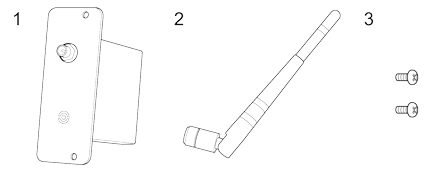
1. PA-WI-002
2. Antenna
3. Spare Screw (× 2)
-
Remove the cover.

-
Install the PA-WI-002.
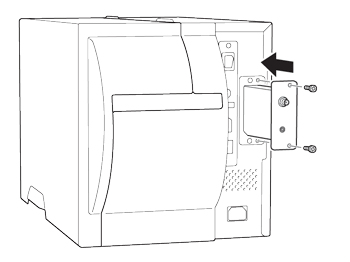
-
Install the antenna.
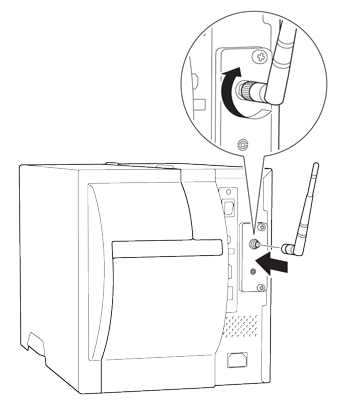
Install the Windows driver via Wi-Fi/wired network
For details on how to install the driver, refer to the following.
For Wi-Fi connection: See "Wi-Fi® Network Connection (Windows)" in the FAQ: "How to connect the printer to your computer".
For wired network connection: See "Wired Network Connection (Windows)" in the FAQ: "How to connect the printer to your computer".
TJ-4010TN, TJ-4020TN, TJ-4021TN, TJ-4120TN, TJ-4121TN
If you need further assistance, please contact Brother customer service:
Content Feedback
Please note this form is used for feedback only.