TJ-4021TN
FAQs & Troubleshooting |

TJ-4021TN
Date: 06/24/2020 ID: faqp00100481_001
The left or right side of the label is not printed correctly.
The label size setting may be wrong.
Check the label size setting as follows:
- Connect your computer and the printer, and then make sure that the printer is turned on.
- Start the BPM (Brother Printer Management Tool), and then click the Printer Configuration button.
- Check the Paper Width/Paper Height settings in the FBPL tab.
The Print Head tension may be wrong.
Check the Print Head tension settings as follows:
- Adjust the Print Head tension using the Print Head Tension Adjustment Knob.
-
Choose one of six levels of tension adjustment depending on the media width you use (1″ - 2″ (25.4 mm - 50.8 mm) or 3″ - 4″ (76.2 mm - 101.6 mm)).
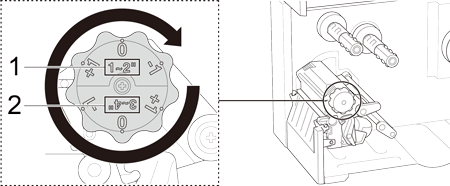
The recommended Print Head tension values are:
1. For 1″ - 2″ (25.4 mm - 50.8 mm) media width
2. For 3″ - 4″ (76.2 mm - 101.6 mm) media width
TJ-4010TN, TJ-4020TN, TJ-4021TN, TJ-4120TN, TJ-4121TN
If you need further assistance, please contact Brother customer service:
Content Feedback
To help us improve our support, please provide your feedback below.
Step 1: How does the information on this page help you?
Step 2: Are there any comments you would like to add?
Please note this form is used for feedback only.