TJ-4021TN
FAQs & Troubleshooting |

TJ-4021TN
Date: 01/09/2024 ID: faqp00100453_002
How to load the Media
Movie: How to load the Media
*The video clip is being streamed from YouTube.
Media Loading Path
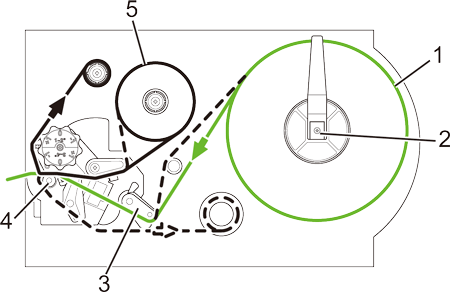
1. Media
2. Label Supply Spindle
3. Damper
4. Platen Roller
5. Ribbon
-
Open the Media Cover.
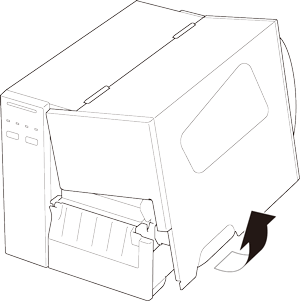
-
Slide the Label Roll Guard horizontally to the end of the Label Supply Spindle, and then flip it down.
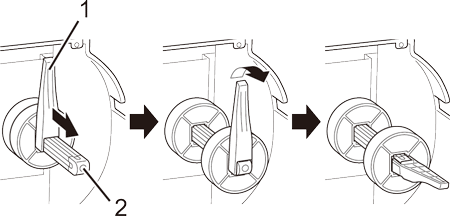
1. Label Roll Guard
2. Label Supply Spindle -
Place the label roll on the Label Supply Spindle and then flip the Label Roll Guard upwards to hold it in place.
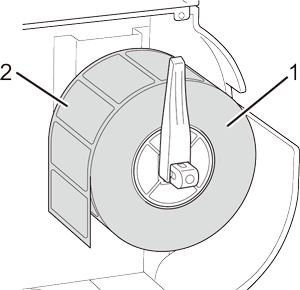
1. Label roll
2. Label print sideMake sure the label print side is facing up.
-
Push the Print Head Release Lever and thread the label through the Damper, Media Sensor, and Front Label Guide to install the media.
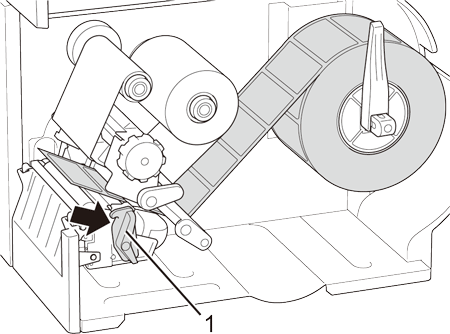
1. Print Head Release LeverFor RFID models, feed the media through the Tear Cover Slot.
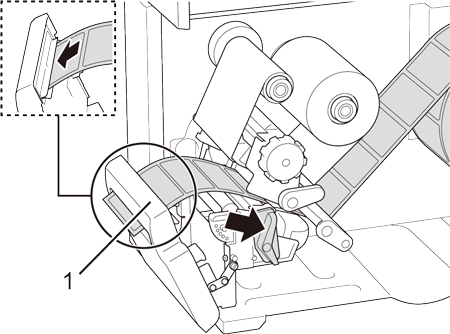
1. Tear Cover Slot -
Move the Media Sensor by adjusting the Media Sensor Position Adjustment Knob. Make sure the position of the Gap or Black Mark Sensor matches the position of the Gap/Black Mark on the label roll.
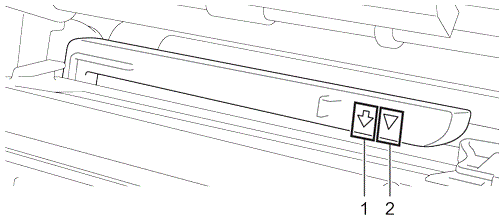
1. Black Mark Sensor (shown as )
)
2. Gap Sensor (shown as )
)
-
Adjust the Front Label Guide to fix the media position.
- Make sure you thread the media through the Media Sensor.
-
The sensor locations are marked by the triangle mark
 (Gap Sensor) and the arrow mark
(Gap Sensor) and the arrow mark  (Black Mark Sensor) at the sensor housing.
(Black Mark Sensor) at the sensor housing. - The Media Sensor position is adjustable. Make sure the position of the Gap or Black Mark Sensor matches the position of the Gap/Black Mark on the label roll.
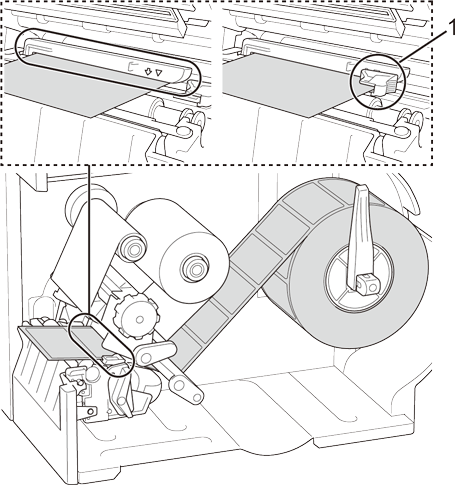
1. Front Label Guide -
Close the Print Head on both sides and make sure it locks into place.
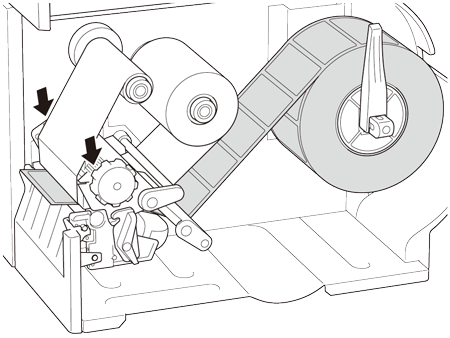
- Set the media sensor type and calibrate the selected sensor.
You can also use external media (fan-fold label) with this printer.
For details on how to load the fan-fold label, see the User's Guide in the [Manuals] section of this website.
TJ-4010TN, TJ-4020TN, TJ-4021TN, TJ-4120TN, TJ-4121TN
If you need further assistance, please contact Brother customer service:
Content Feedback
To help us improve our support, please provide your feedback below.
Step 1: How does the information on this page help you?
Step 2: Are there any comments you would like to add?
Please note this form is used for feedback only.