TD-4410D
FAQs & Troubleshooting |

TD-4410D
Date: 03/04/2024 ID: faqp00100037_013
Using the Device Settings (for Windows)
To use the Device Settings, please follow the steps below:
-
Open the Printer Setting Tool.
To learn how to open the Printer Setting Tool, see "Using the Printer Setting Tool (for Windows)".
-
Click the [Device Settings] button.
The [Device Settings] window appears.
-
Specify or change the settings.
See below for detailed information. Print Position / Sensor Tab (except for TD-4420DN(FC)/4550DNWB(FC))
Print Position / Sensor Tab (except for TD-4420DN(FC)/4550DNWB(FC)) Display Settings Tab (TD-4550DNWB)
Display Settings Tab (TD-4550DNWB)
Settings Dialog Box
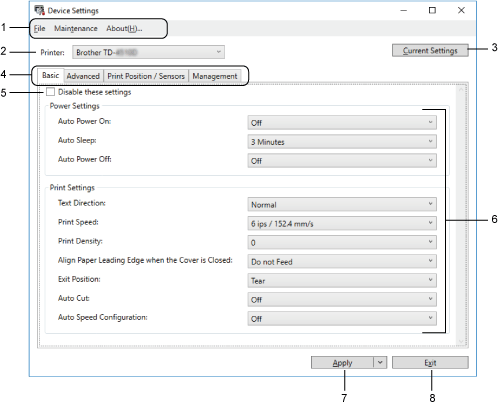
-
Menu Bar
Provides access to various commands grouped under each menu title (File/Maintenance/About) according to their functions.
-
Printer
Specifies the printer you want to configure.
-
Current Settings
Retrieves the settings from the currently connected printer and displays them in the dialog box. Settings can also be retrieved for the parameters on tabs with .
. -
Settings Tabs
Contains settings that may be specified or changed.If
 appears in the tab, the settings cannot be changed. In addition, the settings in the tab are not applied to the printer even if you click [Apply]. The settings in the tab are not saved or exported when you use the [Save in Command File] or [Export] commands.
appears in the tab, the settings cannot be changed. In addition, the settings in the tab are not applied to the printer even if you click [Apply]. The settings in the tab are not saved or exported when you use the [Save in Command File] or [Export] commands. -
Disable these settings
When this check box is selected, appears on the tab, and the settings can no longer be specified or changed.
appears on the tab, and the settings can no longer be specified or changed.
Settings in a tab where are not applied to the printer even if [Apply] is clicked. In addition, the settings in the tab are not saved or exported when you use the [Save in Command File] or [Export] command.
are not applied to the printer even if [Apply] is clicked. In addition, the settings in the tab are not saved or exported when you use the [Save in Command File] or [Export] command.
-
Parameters
Displays the current settings.
-
Apply
Applies the settings to the printer.
To save the specified settings in a command file, select the [Save in Command File] command from the drop-down list.
The saved command file can be used with the mass storage mode to apply the settings to a printer. -
Exit
Exits [Device Settings] and returns to the main window of the Printer Setting Tool.
[ Back To Top ]
Back To Top ]
Menu Bar
[File] Menu Options: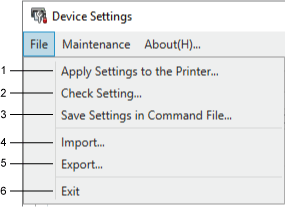
-
Apply Settings to the Printer
Applies the settings to the printer. -
Check Setting
Displays the current settings. -
Save Settings in Command File
Saves the specified settings in a command file. -
Import
Imports an exported file. -
Export
Saves the current settings in a file. -
Exit
Exits the [Device Settings] window and returns to the main window of the Printer Setting Tool.
You must have administrator privileges for the computer or the printer to display some items. Check if you have administrator privileges for the printer by clicking the [Printer properties] menu, and then clicking the [Security] tab.
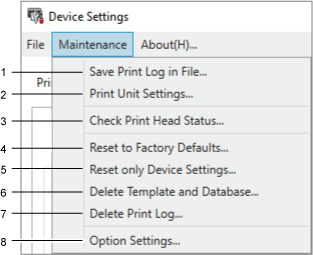
-
Save Print Log in File
Saves the print log in a file in the CSV format.
-
Print Unit Settings
Prints a report containing the current firmware version and device setting information.When you print this report, we recommend using a 4" (102 mm) or wider RD Roll.
-
Check Print Head Status
Checks if there are no problems with the print head. -
Reset to Factory Defaults
(TD-4210D/TD-4410D) Resets all the settings to the factory settings, including device settings, and transferred data.
(TD-4420DN/TD-4520DN/TD-4550DNWB) Resets all the settings to the factory settings, including device settings, transferred data, and network settings. -
Reset only Device Settings
Resets the settings that can be changed in the Device Settings to factory settings. -
Delete Template and Database
Deletes the templates and databases stored in the printer. -
Delete Print Log
Deletes the print log stored in the printer. -
Option Settings
If the [Do not display an error message if the current settings cannot be retrieved at startup] check box is selected, a message is not displayed the next time.
[ Back To Top ]
Back To Top ]
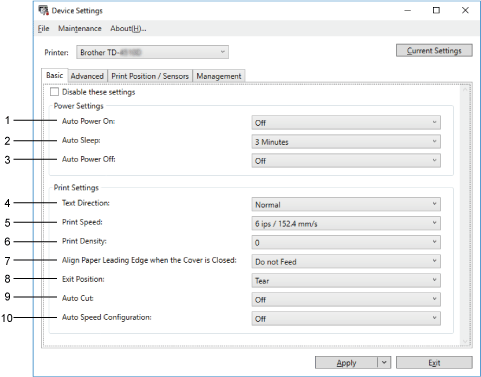
-
Auto Power On
Specifies whether the printer turns on automatically when the AC Power Code is plugged into an AC power outlet.
-
Auto Sleep
Specifies the amount of time to pass before the printer automatically goes into sleep mode. -
Auto Power Off
Specifies the period of time that passes before the printer turns off automatically when connected to an AC power outlet. -
Text Direction
Selects the printing orientation. -
Print Speed
Selects the printer’s printing speed. -
Print Density
Adjusts the printer’s printing density.Use the [Print Density] setting to fine-tune the [Energy Rank] setting in the Paper Size Setup.
Available values: -5 – +5 -
Align Paper Leading Edge when the Cover is Closed
Selects whether the paper is automatically fed when the cover is closed. -
Exit Position
Selects the media output location. -
Auto Cut
Sets the cutting method when printing multiple labels. -
Auto speed configuration
Automatically adjusts the printing speed and prints at the optimal print density.
[ Back To Top ]
Back To Top ]
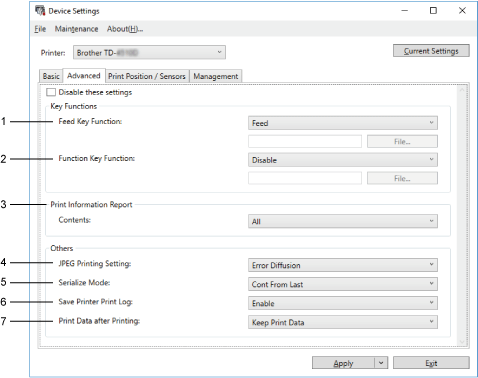
-
Feed Key Function
Selects the operation performed when the (Feed) Button is pressed. If [Program Settings] is selected, click [File] and select the command file.
(Feed) Button is pressed. If [Program Settings] is selected, click [File] and select the command file.
-
Function Key Function (TD-4210D/TD-4410D/TD-4420DN/TD-4520DN)
Selects the operation performed when the (Function) Button is pressed. If [Program Settings] is selected, click [File] and select the command file.
(Function) Button is pressed. If [Program Settings] is selected, click [File] and select the command file.
If the Cutter is attached, manual cutting can be set using the Function Key.
-
Print Information Report
Selects the information you want to include in the printer Information Report.
-
JPEG Printing Setting
Selects the method of image processing when printing JPEG images. -
Serialize Mode
Specifies the serializing (number) method for your printed labels. -
Save Printer Print Log
Selects whether to save the printer’s print log. If [Disable] is selected, the [Save Print Log in File] option cannot be enabled. -
Print Data after Printing
Specifies whether print data is erased after printing.
[ Back To Top ]
Back To Top ]
-
Menu Bar
Print Position / Sensor Tab (except for TD-4420DN(FC)/4550DNWB(FC))
If RD Rolls are being used, it is unnecessary to adjust the sensors.
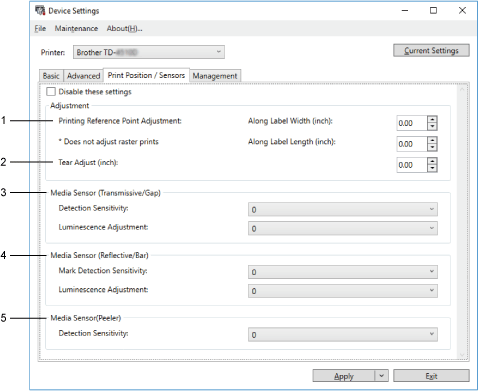
-
Printing Reference Point Adjustment
Adjusts the position of the reference point (point of origin for printing). This corrects printing misalignments resulting from differences in printer models or from the fixed margins of some software.
The reference point cannot be adjusted for raster printing.
-
Tear Adjust
Adjusts the tear bar tear-off position for paper media.
-
Media Sensor (Transmissive/Gap)
- Detection Sensitivity
Adjusts the sensitivity of gap (spacing) detection for die-cut labels.
- Luminescence Adjustment
Adjusts the amount of light emitted by the transmissive/gap sensor.
-
Media Sensor (Reflective/Bar)
- Mark Detection Sensitivity
Adjusts the sensitivity of black mark detection.
- Luminescence Adjustment
Adjusts the amount of light emitted by the reflective/black mark sensor.
-
Media Sensor (Peeler)
Specifies the settings when the Label Peeler (optional) is used.
- Detection Sensitivity
Adjusts the precision of the sensor that detects whether the label has been peeled.
[ Back To Top ]
Back To Top ]
Display Settings Tab (TD-4550DNWB)
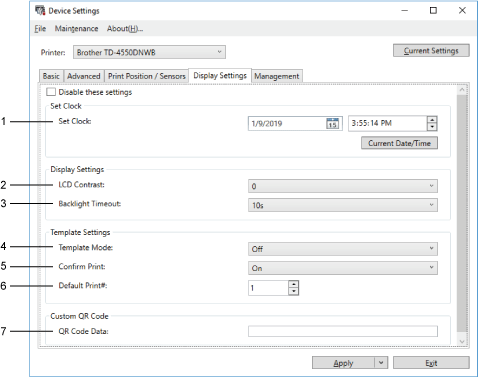
-
Set Clock
Sets date and time.
-
LCD Contrast
Sets the contrast of the LCD.
-
Backlight Timeout
Sets the period of time before the backlight turns off if the printer is not used. -
Template Mode
Specifies whether the printer operates in P-touch Template Mode.
P-touch Template Mode allows you to enter only text and print labels using a previously configured template. -
Confirm Print
Specifies whether a message appears before printing so that the number of copies can be confirmed. -
Default Print
Specifies the default value for the print quantity. -
QR code data
Creates custom QR code data based on the required text or web page and displays it on the printer's LCD. The displayed QR code can be read using a mobile device to retrieve information.[ Back To Top ]
Back To Top ]
You must have administrator privileges for the computer or the printer to display this tab. Check if you have administrator privileges for the printer by clicking the [Printer properties] menu, and then clicking the [Security] tab.
| TD-4550DNWB | TD-4210D/TD-4410D/TD-4420DN/TD-4520DN |
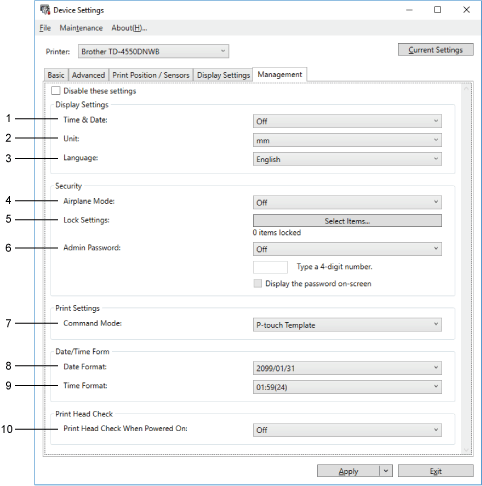 |
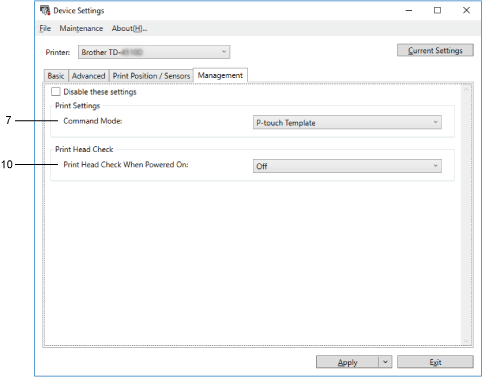 |
-
Time & Date (TD-4550DNWB)
Selects whether to display date and time on the printer's LCD.
-
Unit (TD-4550DNWB)
Specifies the default unit. -
Language (TD-4550DNWB)
Specifies the language displayed on the LCD. -
Airplane Mode (TD-4550DNWB)
Allows disabling the Bluetooth® or Wi-Fi® interfaces. This function is useful when you use the printer in a place where signal transmissions are not allowed. -
Lock Settings (TD-4550DNWB)
Locks the menu settings so that they cannot be changed. -
Admin Password (TD-4550DNWB)
Select [On] to configure administrator mode. Set a four-digit password that must be used change the menu settings. -
Command Mode
Selects the command mode type. -
Date Format (TD-4550DNWB)
Selects the date format for the clock. -
Time Format (TD-4550DNWB)
Selects the time format for the clock. -
Print Head Check When Powered On
Sets whether to check the status of the print head when you turn on the printer.
[ Back To Top ]
Back To Top ]
TD-4210D, TD-4410D, TD-4420DN/ 4420DN(FC), TD-4520DN, TD-4550DNWB/ 4550DNWB(FC)
If you need further assistance, please contact Brother customer service:
Content Feedback
Please note this form is used for feedback only.