TD-4410D
FAQs & Troubleshooting |

TD-4410D
Date: 03/04/2024 ID: faqp00001649_001
The media cannot be fed to the beginning of a label.
If a feed error occurs, use Paper Size Setup in the Printer Setting Tool to apply the correct paper settings to the printer.
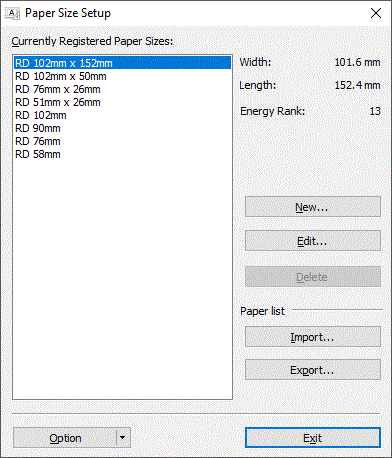
Check the sensor position based on the type of paper you are using. (Except for TD-4420DN(FC)/4550DNWB(FC))
> Die-cut Labels with No Black Mark
> Die-cut Labels with Black Mark
> Receipt Paper with No Black Mark
> Media with Black Mark
> Media with Holes
> Wristband
Die-cut Labels with No Black Mark
The transmissive/gap sensor detects the beginning of the label and feeds the label to the correct position.
Align the slider with ![]() on the printer.
on the printer.
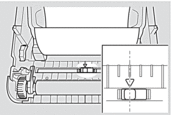
Die-cut Labels with Black Mark
The reflective/black mark sensor detects the mark and feeds the media to the correct position.
Align the slider as shown in the illustration.
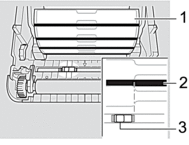
- Back of media
- Black Mark
- Reflective/Black Mark sensor
Receipt Paper with No Black Mark
The reflective/black mark sensor detects if paper roll is finished.
Align the slider with ![]() on the printer.
on the printer.
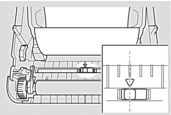
Media with Black Mark
The reflective/black mark sensor detects the mark and feeds the media to the correct position.
Align the slider with the center of the black mark on the paper.
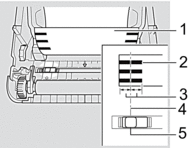
- Back of media
- Black Mark
-
4 mm (0.16") or more
Make sure there is at least 4 mm (0.16") on the left and right of the center of the black mark. - Center of Black Mark
-
Reflective/Black Mark sensor
When using media with the maximum width of 118 mm (4.65"), make a black mark at least 12 mm (0.47")
long in from either the left or right edge of the paper so that the reflective/black mark sensor can detect the
black mark. If the black mark is too short, it cannot be detected by the reflective/black mark sensor.
Media with Holes
The reflective/black mark sensor detects the hole and feeds the media to the correct position.
Align the slider as shown in the illustration.
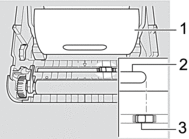
- Back of media
- Hole in media
- Reflective/Black Mark sensor
Wristband
The reflective/black mark sensor detects the mark and feeds the media to the correct position.
Align the slider as shown in the illustration.
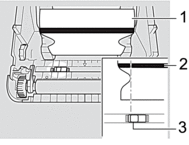
- Back of media
- Black Mark
- Reflective/Black Mark sensor
TD-4210D, TD-4410D, TD-4420DN/ 4420DN(FC), TD-4520DN, TD-4550DNWB/ 4550DNWB(FC)
If you need further assistance, please contact Brother customer service:
Content Feedback
Please note this form is used for feedback only.