QL-810W/810Wc
FAQs & Troubleshooting |

QL-810W/810Wc
Date: 12/09/2021 ID: faqp00100052_009
Using the Printer Setting Tool (for Windows)
Using the Printer Setting Tool, you can specify the printer’s communication settings, device settings and P-touch Template settings from a computer.
Before Using the Printer Setting Tool:
- Make sure the AC adapter is connected to the printer and to an AC power outlet, or a fully-charged battery is installed.
- Make sure the printer driver has been installed correctly and you can print.
- Connect this printer to a computer with a USB cable.
- Connect the printer you want to configure to the computer.
-
Start the Printer Setting Tool.
For Windows 11 / Windows 10 / Windows Server 2019 / Windows Server 2016
Click [Start] - ([All apps] - [Brother] -) [Printer Setting Tool].
For Windows 8/8.1 / Windows Server 2012 / Windows Server 2012 R2
On the [Apps] screen, click [Printer Setting Tool].
For Windows 7 / Windows Vista / Windows Server 2008 / Windows Server 2008 R2
From the Start button, click [All Programs] - [Brother] - [Label & Mobile Printer] - [Printer Setting Tool].
The main window appears.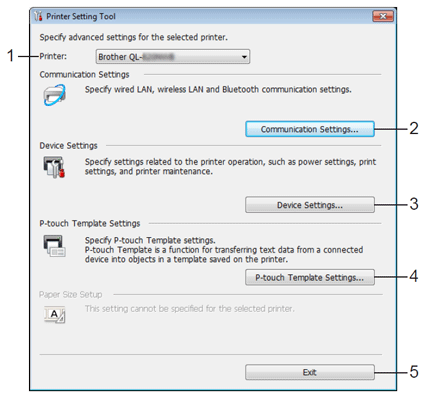
-
Printer
Lists the connected printers. -
Communication Settings
Specifies wired LAN (QL-820NWB only), wireless LAN and Bluetooth® (QL-820NWB only) communication settings. -
Device Settings
Specifies printer device settings, such as power settings and printer settings. -
P-touch Template Settings
Specifies P-touch Template settings.
For more information on P-touch Template, download the P-touch Template Manual/Command Reference (English only) from the [Manuals] section. -
Exit
Closes the window.
-
Printer
-
Check that the printer you want to configure appears next to [Printer].
If a different printer appears, select the printer you want from the drop-down list.If only one printer is connected, it is unnecessary to make a selection because only that printer is available.
-
Select the setting you want to change, and then specify or change the settings in the dialog box.
For more information on the settings dialog boxes, see "Using the Communication settings (for Windows)" (QL-810W/820NWB only), "Using the Device Settings (for Windows)" or "Using P-touch Template Settings (for Windows)". - Click [Apply] - [Exit] in the settings dialog box to apply the settings to the printer.
-
Click [Exit] in the main window to finish specifying settings.
- Use the “Printer Setting Tool” to configure the printer only when the printer is in standby. The printer may malfunction if you try to configure it while it is handling a job.
- If the Printer Setting Tool is not installed, download and install the Printer Setting Tool from the [Downloads] section.
QL-800, QL-810W/810Wc, QL-820NWB/820NWBc
If you need further assistance, please contact Brother customer service:
Content Feedback
To help us improve our support, please provide your feedback below.
Step 1: How does the information on this page help you?
Step 2: Are there any comments you would like to add?
Please note this form is used for feedback only.