QL-570
FAQs & Troubleshooting |

QL-570
Date: 10/18/2023 ID: faqp00001509_006
How to uninstall the printer driver and software
![]() Uninstall the printer software
Uninstall the printer software
Uninstall the printer driver
For Windows
- Make sure that the printer is turned off.
- Open the Devices and Printers. (To learn how to open the Devices and Printers, see “How to open the Devices and Printers window”.)
- Select Brother [model name] and click Remove device, or right-click the icon and click Remove device. If a User Account Control message appears, type in the password, and then click Yes.
- Select Fax or Microsoft XPS Document Writer in the Devices and Printers window, and then click Print server properties, which appears in the menu bar.
- Click the Drivers tab, and then click Change Driver Settings. If a User Account Control message appears, type in the password, and then click Yes. Select Brother [model name], and then click Remove....
- Select Remove driver and driver package, and then click OK. Follow the on-screen instructions.
-
Close the Print Server Properties window.
The printer driver has been uninstalled.You can normally uninstall printer drivers with the steps described above, but if you need to delete all the printer driver information due to a failed installation, use the printer driver cleanup tool. (Go to the [Downloads] section of this website to download the Printer Driver Information Cleanup Tool.)
For Mac
- Make sure that the printer is turned off.
- From the Apple menu, open System Settings or System Preferences > Printers & Scanners or Print & Scan.
-
Select Brother [model name].
-
macOS 13 or later:
Click [Remove Printer...].
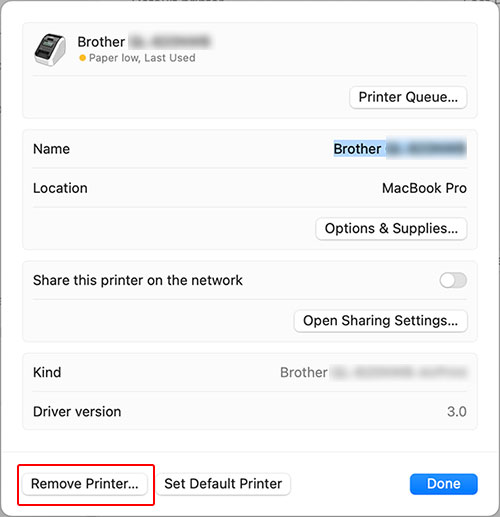
macOS 12 or earlier:
Click the " - " button.
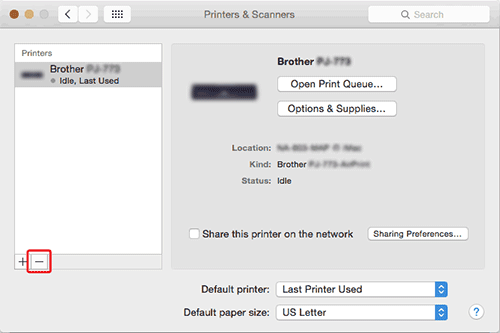
-
Close the Printers & Scanners or Print & Scan window.
The printer driver has been uninstalled.
Uninstall the printer software
For Windows
For P-touch Editor 5.x
-
Go to Programs and Features.
-
For Windows 11
Start Menu > All apps > Windows Tools > Control Panel > Programs > Programs and Features -
For Windows 10 / Windows Server 2019 / Windows Server 2016
Start Menu > (All apps >) Windows System > Control Panel > Programs > Programs and Features
-
For Windows 8.1 / Windows 8 / Windows Server 2012
Control Panel > Program > Programs and Features -
For Windows 7 / Windows Vista / Windows Server 2008/2008 R2
Control Panel > Programs > Programs and Features
-
For Windows 11
- Select Brother P-touch Editor 5.x, and click Uninstall.
- The Programs and Features dialog box appears. Click Yes. If a User Account Control message appears, type in the password, and then click Yes.
- The uninstallation starts. After the software has been removed from your computer, the Maintenance Complete dialog box may appear.
-
Close the Programs and Features dialog.
P-touch Editor has been uninstalled.The P-touch Address Book, and Software User's Guide (PDF) can also be uninstalled by following the same procedure.
For Mac
- Administrator rights are required to perform the uninstallation.
- Before you delete the folder, save any files in the folder to another location if necessary.
For P-touch Editor 5.2 or later
-
On the drive where P-touch Editor is installed, double-click the Applications folder > delete Brother P-touch Editor.
P-touch Editor has been uninstalled.
For P-touch Editor 5.1/5.0
- On the drive where P-touch Editor is installed, double-click the Applications folder > P-touch Editor 5.1/5.0 folder > Uninstall P-touch folder > UninstallPtEditor.command.
-
The Terminal window appears, and then the uninstallation starts.
If the Terminal window does not appear after double-clicking the UninstallPtEditor.command, right-click (or press the Ctrl key + click) the UninstallPtEditor.command. The context menu appears. Open the Terminal window from the context menu
-
Close the window and double-click the Applications folder > delete the P-touch Editor 5.1/5.0 folder.
P-touch Editor has been uninstalled.
QL-570, QL-700, QL-800, QL-810W/810Wc
If you need further assistance, please contact Brother customer service:
Content Feedback
Please note this form is used for feedback only.