QL-550
FAQs & Troubleshooting |

QL-550
Date: 10/20/2022 ID: faqp00001002_000
How to use the "Auto Format" function.
To use the "Auto Format" function,
-
Click the "Auto Format" button to open the "Auto Format" dialog box.
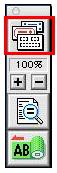
-
In the "Category" list box, select your P-touch or QL machine.
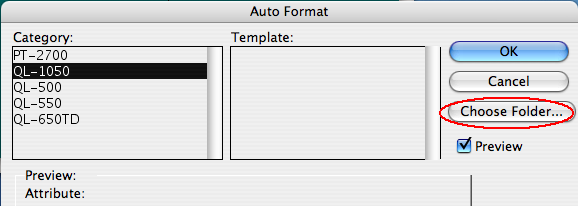
-
Click the "Choose Folder..." button to open the "Choose a folder" dialog box.
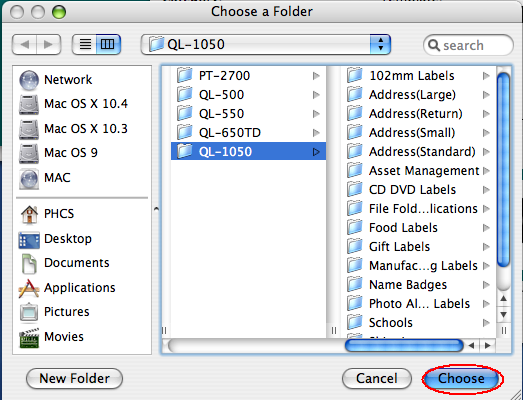
- Click the "Choose" button.
-
The Category list and Template list will appear in the "Auto Format" dialog box.
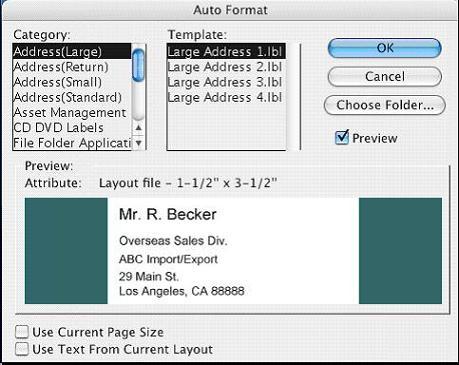
The templates displayed will depend on the type of your machine.
- In the "Category" list box, choose the category containing the template that you wish to use.
-
In the "Template" list box, choose the desired template and then click the "OK" button.
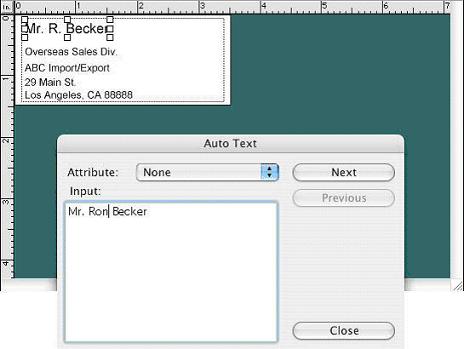
- A new layout containing the pre-formatted text is created and the "Auto Text" dialog box is displayed.
- Click the "Next" button until the text that you wish to change is displayed in the "Input:" edit box.
- Click inside the "Input:" edit box to place the cursor in the box, and then change the text.
- Click the "Next" button to display the next line of text in the "Input:" edit box.
- Repeat steps 8 to 9 until you have finished making your change.
- Click the "Close" button to add the new text to the layout in the print area.
PT-2700, PT-2710, QL-1050, QL-1050N, QL-500, QL-550, QL-650TD
If you need further assistance, please contact Brother customer service:
Content Feedback
To help us improve our support, please provide your feedback below.
Step 1: How does the information on this page help you?
Step 2: Are there any comments you would like to add?
Please note this form is used for feedback only.