HL-L3230CDW
FAQs & Troubleshooting |

HL-L3230CDW
Date: 10/22/2018 ID: faq00100268_001
Load Paper in the Paper Tray
- If the Check Size setting is set to On and you pull the paper tray out of the machine, a message appears on the machine's display (hereinafter called LCD) asking if you want to change the paper size and paper type. Change the paper size and paper type settings if needed, following the LCD instructions.
- When you load a different size and type of paper in the tray, you must also change the Paper Size and Paper Type settings in the machine, or on your computer.
-
Pull the paper tray completely out of the machine.
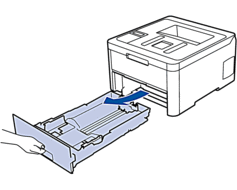
-
Press and slide the paper guides to fit the paper.
Press the green release levers to slide the paper guides.
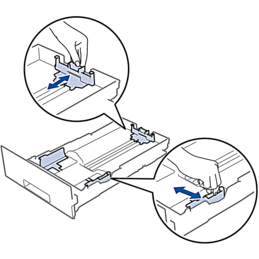
- Fan the stack of paper well.
- Load paper in the paper tray with the printing surface face down.
-
Make sure the paper is below the maximum paper mark
 .
.
Overfilling the paper tray will cause paper jams.
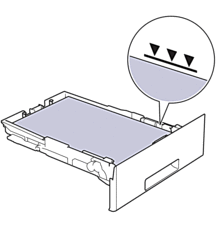
- Slowly push the paper tray completely into the machine.
-
Lift the support flap to prevent paper from sliding off the output tray.
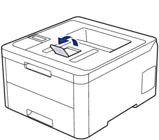
Related FAQs
HL-L3210CW, HL-L3230CDW, HL-L3270CDW
If you need further assistance, please contact Brother customer service:
Content Feedback
To help us improve our support, please provide your feedback below.
Step 1: How does the information on this page help you?
Step 2: Are there any comments you would like to add?
Please note this form is used for feedback only.