HL-6180DW
FAQs & Troubleshooting |

HL-6180DW
Date: 09/12/2022 ID: faq00000057_000
I am sharing my Brother machine from my Windows XP computer and other Windows users are not able to print.
This FAQ is applicable only for a shared Brother machine as shown in the image below.
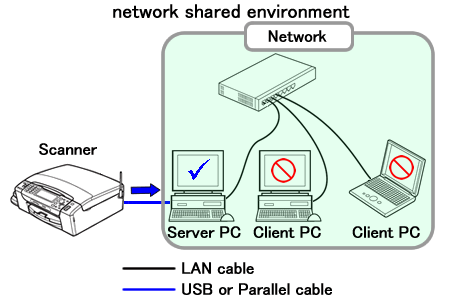
However, before you install Windows XP Service Pack, please try the followings:
-
Click on START, SETTINGS and PRINTERS & FAXES.
-
Check if the printer icon appears as shared printer.
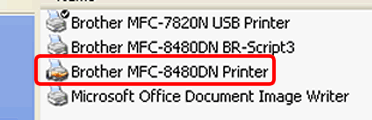
If the printer is not shared, right click on the printer icon and select Properties => click on Sharing tab. Please make sure Share this printer is selected.
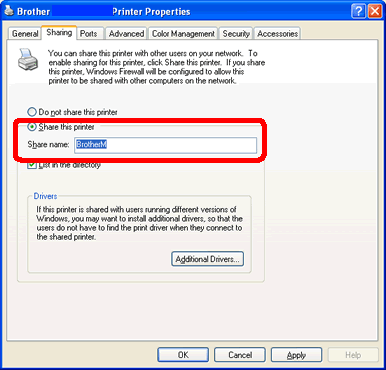
If the problem still continues, continue to follow the instructions below:
Step 2: Uninstall the Brother MFL-Pro Software from your Windows XP PC
-
Click on START, CONTROL PANEL, ADD & REMOVE PROGRAMS, and remove the following programs: Brother MFL-Pro [model name].
-
Click on START, SETTINGS and PRINTERS & FAXES and delete the Brother driver & the PC-Fax driver.
-
In the "Printers & Faxes" window, you will click on File and Server Properties.
-
Click on the "Drivers" tab.
-
Select the "Brother [model name]" driver or any other Brother driver, then click REMOVE.
Step 3: Install Windows XP Service Pack and reinstall the Brother MFL-Pro Software on your Windows XP PC
-
Install Windows XP Service Pack from the Microsoft®'s web page.
-
Reinstall the Brother MFL-Pro Software from your CD-ROM.
If you don't have the CD-ROM, please go to Downloads section and download Full Driver & Software Package. The installation instructions are available in the download page.
DCP-1000, DCP-110C, DCP-120C, DCP-130C, DCP-1400, DCP-165C, DCP-330C, DCP-350C, DCP-375CW, DCP-385C, DCP-395CN, DCP-585CW, DCP-7020, DCP-7030, DCP-7040, DCP-7060D, DCP-7065DN, DCP-8020, DCP-8025D, DCP-8040, DCP-8045D, DCP-8060, DCP-8065DN, DCP-8080DN, DCP-8085DN, DCP-8110DN, DCP-8150DN, DCP-8155DN, DCP-9040CN, DCP-9045CDN, DCP-J140W, FAX-2840, FAX-2940, FAX-5750e, HL-2280DW, HL-5450DN, HL-5470DW, HL-5470DWT, HL-6180DW, HL-6180DWT, MFC-210C, MFC-230C, MFC-240C, MFC-250C, MFC-255CW, MFC-290C, MFC-295CN, MFC-3100C, MFC-3200C, MFC-3220C, MFC-3240C, MFC-3320CN, MFC-3340CN, MFC-3360C, MFC-3420C, MFC-3820CN, MFC-420CN, MFC-440CN, MFC-4420C, MFC-465CN, MFC-4800, MFC-4820C, MFC-490CW, MFC-495CW, MFC-5100C, MFC-5200C, MFC-5440CN, MFC-5460CN, MFC-5490CN, MFC-5840CN, MFC-5860CN, MFC-5890CN, MFC-5895CW, MFC-620CN, MFC-640CW, MFC-6490CW, MFC-665CW, MFC-6800, MFC-685CW, MFC-6890CDW, MFC-7220, MFC-7225N, MFC-7240, MFC-7340, MFC-7345N, MFC-7360N, MFC-7365DN, MFC-7420, MFC-7440N, MFC-7460DN, MFC-7820N, MFC-7840W, MFC-7860DW, MFC-790CW, MFC-795CW, MFC-820CW, MFC-8220, MFC-8420, MFC-8440, MFC-845CW, MFC-8460N, MFC-8480DN, MFC-8500, MFC-8510DN, MFC-8640D, MFC-8660DN, MFC-8670DN, MFC-8680DN, MFC-8690DW, MFC-8710DW, MFC-8810DW, MFC-8820D, MFC-8820DN, MFC-8840D, MFC-8840DN, MFC-885CW, MFC-8860DN, MFC-8870DW, MFC-8890DW, MFC-8910DW, MFC-8950DW, MFC-8950DWT, MFC-9010CN, MFC-9120CN, MFC-9125CN, MFC-9320CW, MFC-9325CW, MFC-9420CN, MFC-9440CN, MFC-9450CDN, MFC-9460CDN, MFC-9560CDW, MFC-9700, MFC-9800, MFC-9840CDW, MFC-990CW, MFC-9970CDW, MFC-J265W, MFC-J270W, MFC-J280W, MFC-J410W, MFC-J415W, MFC-J425W, MFC-J430W, MFC-J4310DW, MFC-J435W, MFC-J4410DW, MFC-J4510DW, MFC-J4610DW, MFC-J4710DW, MFC-J5910DW, MFC-J615W, MFC-J625DW, MFC-J630W, MFC-J6510DW, MFC-J6710DW, MFC-J6910DW, MFC-J825DW, MFC-J835DW
If you need further assistance, please contact Brother customer service:
Content Feedback
Please note this form is used for feedback only.