HL-5440D
FAQs & Troubleshooting |

HL-5440D
Date: 03/24/2022 ID: faq00003024_000
I cannot find some option in the Printing preferences. (For Windows)
When you install the printer driver by connecting the USB cable, the full installation of the Brother original printer driver may not have been completed and the windows built-in driver may have been installed instead. Since the built-in drivers only support the basic functions of the Brother machine, we recommend using the Brother original printer driver.
Follow Step A to verify the kind of printer driver.
If your printer driver is the built-in driver, follow Step B to replace the installed driver with the Brother original printer driver.
Step A: Verify the kind of printer driver.
- Open the Control Panel. (Click here to see how to open the Control Panel.)
- Click Hardware and Sound => Devices and Printers.
-
Right-click your Brother machine and select Printing preferences.
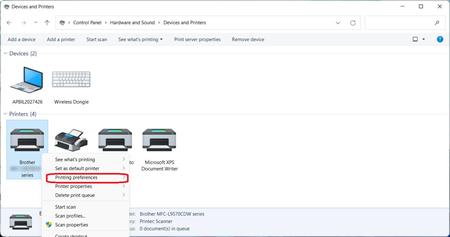
-
Check if there is an Advanced tab or Support button in the Printing preferences dialog box.
- If there is an Advanced tab or Support button, then the Brother original printer driver has been fully installed. Click OK to close the Printing preferences dialog box.
- If not, click OK to close the Printing preferences dialog box and go to STEP B to replace the installed driver with the Brother original printer driver.
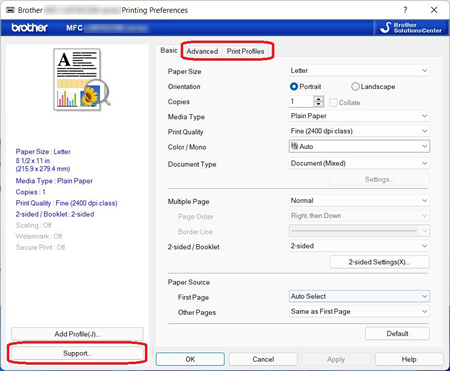
Step B: Replace the installed driver with the Brother original printer driver.
- Go to the Downloads section of this website and download the latest printer driver ("Printer Driver" or "Printer Driver & Scanner Driver for Local Connection" or "Printer Driver for Local Connection") and extract the downloaded file.
- Open the Control Panel. (Click here to see how to open the Control Panel.)
-
Click Hardware and Sound => Device Manager.
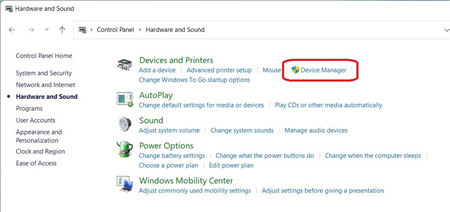
-
Select View => Show Hidden devices.
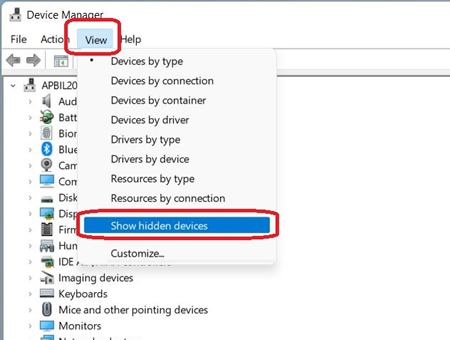
-
Click Printers. Right-click your Brother machine and select Update driver.
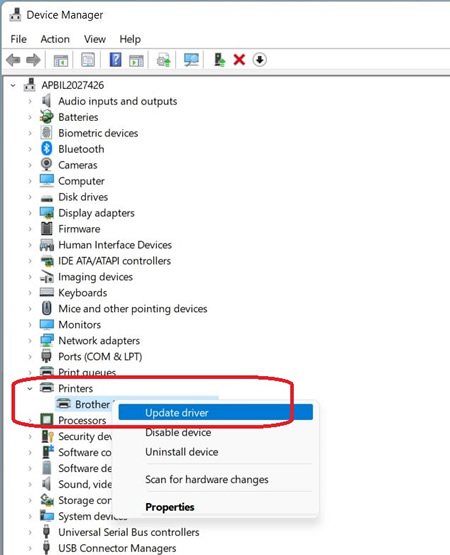
-
Click Browse my computer for drivers.
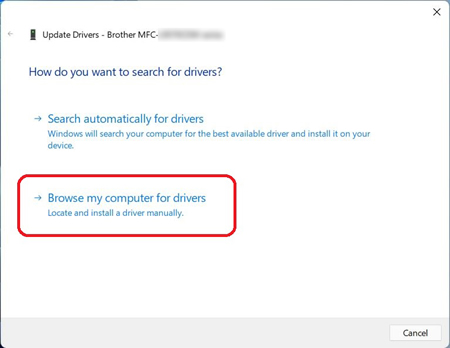
-
Click Let me pick from a list of available devices on my computer and click Next.
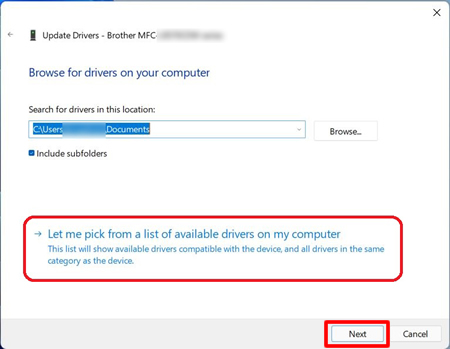
-
Click Have Disk.
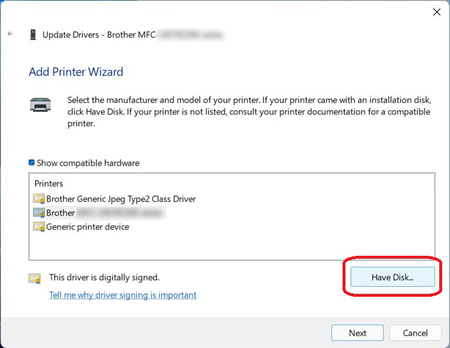
-
Click Browse.
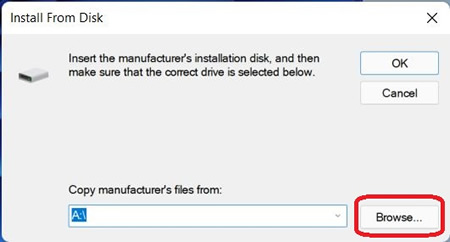
-
Specify the directory you decompressed the downloaded file in Step1 and the INF file. Click Open.
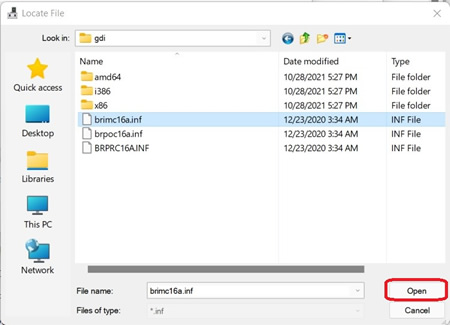
-
Click OK.
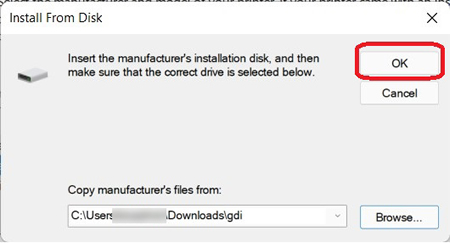
-
Confirm the Printers name is Brother [model name] Printer or Brother [model name] series, and click Next.
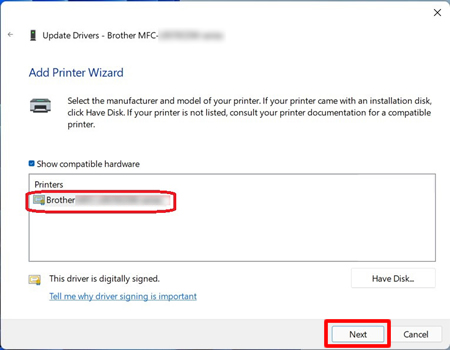
If the Windows Security dialog box appears, check Always trust software from "Brother Industries, ltd.", and click Install. -
The installation of the Brother original printer driver is complete. Click Close.
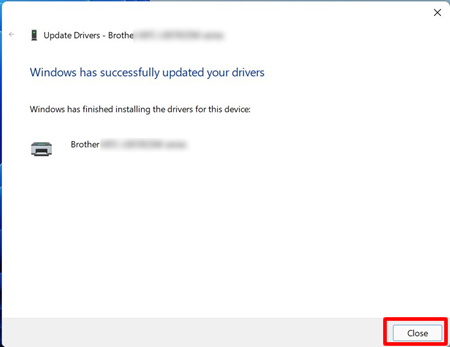
DCP-165C, DCP-375CW, DCP-385C, DCP-395CN, DCP-585CW, DCP-7030, DCP-7040, DCP-7060D, DCP-7065DN, DCP-8080DN, DCP-8085DN, DCP-8110DN, DCP-8150DN, DCP-8155DN, DCP-9040CN, DCP-9045CDN, DCP-J125, DCP-J140W, DCP-J152W, DCP-L2520DW, DCP-L2540DW, DCP-L2550DW, DCP-L2640DW, DCP-L2647DW, DCP-L5500DN, DCP-L5510DN, DCP-L5600DN, DCP-L5650DN, FAX-2840, FAX-2940, FAX-4100/FAX-4100e, FAX-4750e, FAX-5750e, HL-2140, HL-2170W, HL-2220, HL-2230, HL-2240, HL-2240D, HL-2270DW, HL-2280DW, HL-3040CN, HL-3045CN, HL-3070CW, HL-3075CW, HL-3140CW, HL-3170CDW, HL-3180CDW, HL-4040CDN, HL-4040CN, HL-4070CDW, HL-4150CDN, HL-4570CDW, HL-4570CDWT, HL-5340D, HL-5350DN, HL-5370DW/HL-5370DWT, HL-5440D, HL-5450DN, HL-5470DW, HL-5470DWT, HL-6180DW, HL-6180DWT, HL-EX415DW, HL-EX470W, HL-JF1, HL-L2300D, HL-L2305W, HL-L2315DW, HL-L2320D, HL-L2325DW, HL-L2340DW, HL-L2350DW, HL-L2360DW, HL-L2370DW(XL), HL-L2379DW, HL-L2380DW, HL-L2390DW, HL-L2395DW, HL-L2400D, HL-L2405W, HL-L2420DW, HL-L2460DW(XL), HL-L2465DW, HL-L2480DW, HL-L2865DW, HL-L3210CW, HL-L3220CDW, HL-L3230CDW, HL-L3270CDW, HL-L3280CDW, HL-L3290CDW, HL-L3295CDW, HL-L3300CDW, HL-L5210DN, HL-L5210DW(T), HL-L5215DW, HL-L6210DW(T), HL-L6217DW, HL-L6310DW, HL-L6415DW(T), HL-L8245CDW, HL-L9410CDN, HL-L9430CDN, HL-L9470CDN, HL-S7000DN, MFC-250C, MFC-255CW, MFC-290C, MFC-295CN, MFC-490CW, MFC-495CW, MFC-5490CN, MFC-5890CN, MFC-5895CW, MFC-6490CW, MFC-6890CDW, MFC-7240, MFC-7340, MFC-7345N, MFC-7360N, MFC-7365DN, MFC-7440N, MFC-7460DN, MFC-7840W, MFC-7860DW, MFC-790CW, MFC-795CW, MFC-8480DN, MFC-8510DN, MFC-8680DN, MFC-8690DW, MFC-8710DW, MFC-8810DW, MFC-8890DW, MFC-8910DW, MFC-8950DW, MFC-8950DWT, MFC-9010CN, MFC-9120CN, MFC-9125CN, MFC-9130CW, MFC-9320CW, MFC-9325CW, MFC-9330CDW, MFC-9340CDW, MFC-9440CN, MFC-9450CDN, MFC-9460CDN, MFC-9560CDW, MFC-9840CDW, MFC-990CW, MFC-9970CDW, MFC-EX670W, MFC-EX915DW, MFC-J1010DW, MFC-J1170DW, MFC-J1205W, MFC-J1215W, MFC-J1800DW, MFC-J220, MFC-J245, MFC-J265W, MFC-J270W, MFC-J280W, MFC-J285DW, MFC-J410W, MFC-J415W, MFC-J425W, MFC-J430W, MFC-J4310DW, MFC-J4320DW, MFC-J4335DW, MFC-J4345DWXL, MFC-J435W, MFC-J4410DW, MFC-J4420DW, MFC-J450DW, MFC-J4510DW, MFC-J4535DW, MFC-J460DW, MFC-J4610DW, MFC-J4620DW, MFC-J470DW, MFC-J4710DW, MFC-J475DW, MFC-J480DW, MFC-J485DW, MFC-J491DW, MFC-J497DW, MFC-J5330DW, MFC-J5340DW, MFC-J5520DW, MFC-J5620DW, MFC-J5720DW, MFC-J5830DW(XL), MFC-J5845DW(XL), MFC-J5855DW, MFC-J5910DW, MFC-J5920DW, MFC-J5930DW, MFC-J5945DW, MFC-J5955DW, MFC-J615W, MFC-J625DW, MFC-J630W, MFC-J650DW, MFC-J6510DW, MFC-J6520DW, MFC-J6530DW, MFC-J6535DW(XL), MFC-J6540DW, MFC-J6545DW(XL), MFC-J6555DW, MFC-J6710DW, MFC-J6720DW, MFC-J680DW, MFC-J690DW, MFC-J6910DW, MFC-J6920DW, MFC-J6925DW, MFC-J6930DW, MFC-J6935DW, MFC-J6940DW, MFC-J6945DW, MFC-J6955DW, MFC-J775DW(XL), MFC-J805DW(XL), MFC-J815DW XL, MFC-J825DW, MFC-J835DW, MFC-J870DW, MFC-J875DW, MFC-J880DW, MFC-J885DW, MFC-J895DW, MFC-J985DW(XL), MFC-J995DW(XL), MFC-L2680W, MFC-L2685DW, MFC-L2690DW, MFC-L2700DW, MFC-L2705DW, MFC-L2707DW, MFC-L2710DW, MFC-L2717DW, MFC-L2720DW, MFC-L2730DW, MFC-L2740DW, MFC-L2750DW(XL), MFC-L2759DW, MFC-L2760DW, MFC-L2807DW, MFC-L2820DW(XL), MFC-L2900DW(XL), MFC-L2980DW, MFC-L3710CW, MFC-L3720CDW, MFC-L3750CDW, MFC-L3765CDW, MFC-L3770CDW, MFC-L3780CDW, MFC-L5700DW, MFC-L5705DW, MFC-L5710DN, MFC-L5710DW, MFC-L5715DW, MFC-L5717DW, MFC-L5800DW, MFC-L5850DW, MFC-L5900DW, MFC-L5915DW, MFC-L6700DW, MFC-L6750DW, MFC-L6800DW, MFC-L6810DW, MFC-L6900DW, MFC-L6915DW, MFC-L8395CDW, MFC-L8600CDW, MFC-L8610CDW, MFC-L8850CDW, MFC-L8895CDW, MFC-L8900CDW, MFC-L8905CDW, MFC-L9550CDW, MFC-L9570CDW, MFC-L9610CDN, MFC-L9630CDN, MFC-L9670CDN, MFC-T4500DW
Do you need any further assistance?
Content Feedback
Please note this form is used for feedback only.