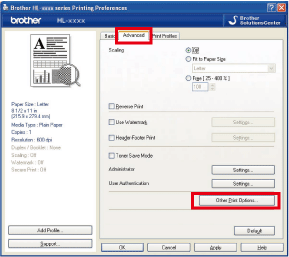HL-5440D
FAQs & Troubleshooting |

HL-5440D
Date: 03/23/2016 ID: faq00000110_023
Adjust the Brother machine's Sleep Time setting
The Sleep Time setting can reduce power consumption. When the machine is in the Sleep mode (Power Save mode), it acts as though it were turned off. Receiving data or starting an operation wakes up the machine from Sleep mode to Ready mode.
You can choose how long the machine must be idle before it goes into Sleep mode. When the machine receives a computer data or makes a copy, the timer will be reset.
Please follow the steps below to adjust the Brother Machine's Sleep Time setting from the printer driver.
Once configured, the setting will be saved in the machine. You do not have to setup every time.
For Windows users / For Macintosh users
For Windows users:
NOTE: The steps and screens may differ depending on the operating system and application being used.
-
From the menu bar of an application, click File => Print.

-
Check your printer name is chosen and click Properties.
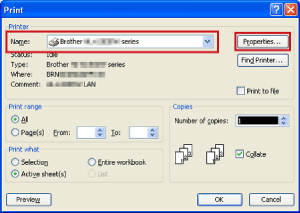
-
Click Advanced tab and then Other Print Options.
-
Choose Sleep Time under Printer Function and then choose the setting you are going to set for Sleep time option.
The settings are as follows:
-
Auto (Intelligent Sleep Mode)
This setting automatically adjusts to the most suitable timeout setting depending on the frequency of the printer use. -
Printer Default
This setting turns the printer into the Sleep mode when the specific time set at the factory passes without receiving data after the printer prints the last job. If you choose this setting, the timeout setting will be reset to the specific time set at the factory. -
Manual
This setting turns the printer into the Sleep mode when the time that you have set passes without receiving data after the printer prints the last job. Type the time in the box or press the Up or Down arrow key to set the time. If you want to customize the sleep time, choose this setting and set it.
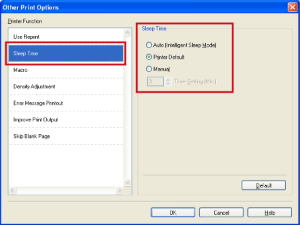
-
Auto (Intelligent Sleep Mode)
- Click OK.
- Click OK.
-
Click OK.
The printer will turn into the Sleep mode when the time you have set passes without receiving data after the last job is printed.
For Macintosh Users:
NOTE: The steps and screens may differ depending on the operating system being used.
- Choose Print from the File menu and open the Print dialog.
- Choose the Print Settings option from the print options pop-up menu.
- Click the Advanced triangle mark.
-
Click Sleep Time.
The settings are as follows:
-
Printer Default
This setting turns the printer into the Sleep mode when the specific time set at the factory passes without receiving data after the printer prints the last job. If you choose this setting, the timeout setting will be reset to the specific time set at the factory. -
Manual
This setting turns the printer into the Sleep mode when the time that you have set passes without receiving data after the printer prints the last job. Type the time in the box or press the Up or Down arrow key to set the time. If you want to customize the sleep time, choose this setting and set it.
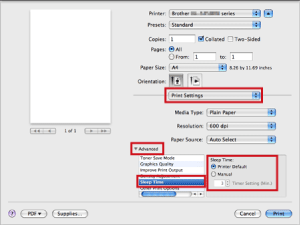
-
Printer Default
-
Click Print.
The printer will turn into the sleep mode when the time you have set passes without receiving data after the last job is printed.
HL-5440D, HL-5450DN, HL-L2300D, HL-L2320D
Do you need any further assistance?
Content Feedback
Please note this form is used for feedback only.