HL-5370DW/HL-5370DWT
FAQs & Troubleshooting |

HL-5370DW/ HL-5370DWT
Date: 09/23/2005 ID: faq00000095_011
How do I install the Optional Tray Unit?
- Turn off the printer power switch, and remove all the cables from the machine.

- Lift the printer carefully with both hands and place it onto the lower tray unit, so that the alignment pins of the lower tray unit are inserted into the guide holes on the bottom of the printer. If you want to install two lower tray units, first combine both optional tray units, and then place the printer onto the lower tray unit. Reconnect all cables and switch on the printer.
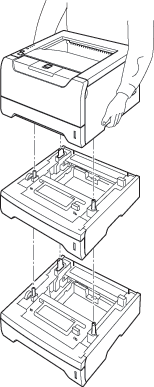
Driver configuration for Windows® users:
Go to Start > Control Panel > Printers (Printers and Faxes for Windows® XP users)
Right-click on your printer icon and choose Properties.
Choose the Accessories tab and click Auto Detect, once the lower trays have been detected then click Apply.
(Under certain conditions Auto Detect may not be available. If this situation occurs, you can manually add the options you have installed. In Available Options select the option you have installed, click Add and then Apply.)

If you want to store different paper sizes in each tray and have the printer automatically select the correct tray, follow these steps:
Go to Start > Control Panel > Printers (Printers and Faxes for Windows® XP users)
Right-click on your printer icon and choose Properties.
Choose the Accessories tab. Click each tray in Paper Source Setting, and then select the appropriate paper size for each tray in Paper Size. Click Update, and then click Apply.

For Macintosh® users:
The printer driver is already configured for use with the lower paper trays. No additional steps are required.
HL-5240, HL-5250DN, HL-5340D, HL-5350DN, HL-5370DW/HL-5370DWT
If you need further assistance, please contact Brother customer service:
Content Feedback
Please note this form is used for feedback only.